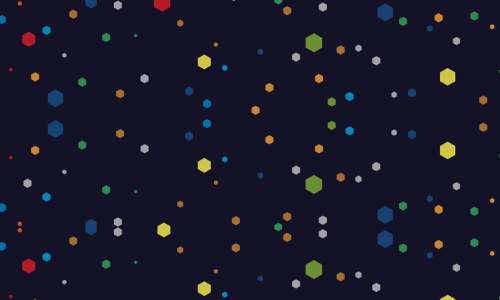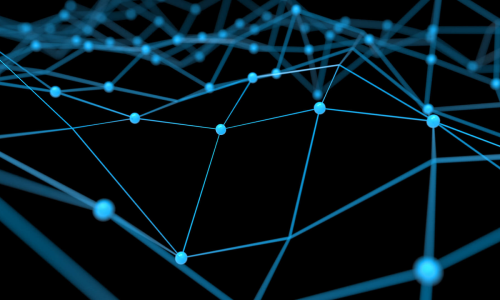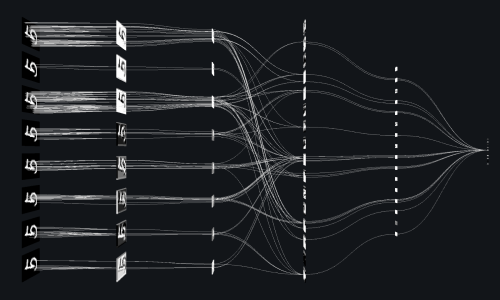This notebook contains a guide for basic data cleaning and analysis on MLB Statcast data. We’ll cover some of the fundamentals of cleaning and exploratory analysis using pandas DataFrames and the seaborn visualization library based on matplotlib.
Preface
This guide is primarily directed at newcomers to Data Science and Python, but is also meant be useful to those who simply wish to know more about cleaning and tidying data. I have a few goals in this guide, the foremost of which is to give you a framework for how to strategically approach cleaning data and think critically each step of the way. I’ll do this by walking you through a hands-on example of cleaning a raw dataset and introducing you to few particularly useful python libraries to help you visualize and analyze your own data. Finally, I hope to connect you with as many useful resources as possible by linking them throughout the guide. You can use these for clarification or if you want to go more in-depth on a topic.
Please feel free to email me at christopherhauman@gmail.com if you have any questions or suggestions.
Introduction
When we think of cleaning data, it needs to be contextualized within the framework of the field of data science. This handy image from Doing Data Science sums the entire process up quite nicely:
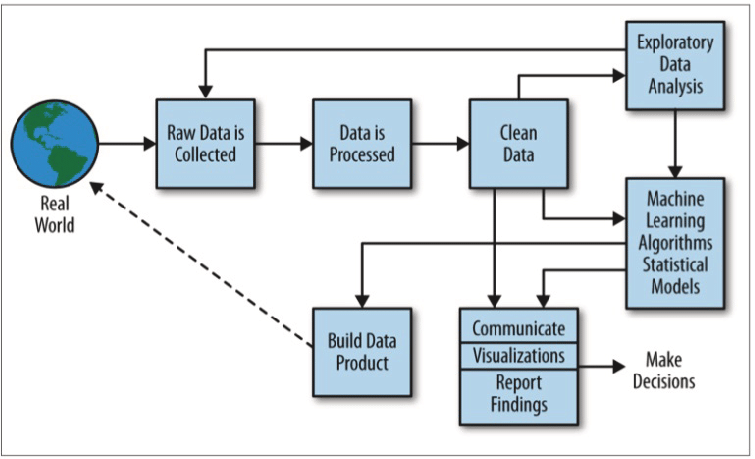
Cleaning data is only a single step in a long (and usually nonlinear) path to performing data science. To succeed as a data scientist, you’ll often perform multiple iterations of analysis, cleaning, analysis, and so on before you can be confident that your data is ready for modeling. For the sake of this guide, we’ll only be focused on the cleaning step with some visualization to assist in the process. Additionally, the process of cleaning is really split into two steps, cleaning and tidying. I’ll go into brief detail about tidying later, so you don’t need to worry about the distinction right now. Just know that we are primarily focused on cleaning.
This guide is not meant to provide a hard and fast structure for how to clean data. In reality, every project is unique, and the steps required to successfully clean your data need to be tailored specifically to the needs of that project. Instead, this is meant to be a quick case study in which we display some of most the useful and convenient tools for cleaning data and exploratory analysis using the pandas and seaborn libraries in python.
The data was retrieved from Baseball Savant, a website created and maintained by Daren Willman, the Director of Research and Development for Major League Baseball. MLB Savant is a subset of the immense wealth of MLB Statcast data which Daren had graciously made available to the public for free! Statcast technology uses a combination of cameras and doppler radar to obtain precise real-time measurements, from the spin rate of pitches to the launch angle (angle off the bat) of hits!
The specific dataset I’m using consists of all the players who hit home runs during the 2018 MLB season, and the average measurements for those players for each of those home runs. Here’s a link to the query I did if you want to see it from the source or try your own. One can also use the pybaseball or baseballr packages to directly import the data to python or R, but that’s a lesson for another time.
Chapter 1
Importing and Quick Diagnosis
The very first thing we need to do is take time to consider where the data itself is coming from and our purpose for using it. This will guide every step of the data science process including cleaning and exploratory analysis. Statcast is extremely reliable, as all data (at least data measured after 2015) are either measured directly, calculated using direct measurements, or listed as missing. This means we can discard the risk of reporting or sampling biases, but should still be aware of potential systematic measurement errors. Next, we want to keep in mind what we want to use this data for. We’re only thinking about home runs today, so we’ll want to end up with a DataFrame that only includes things related to home runs!
Now we’re ready to import the data, in this case from a csv file containing the Statcast dataset. As a data scientist, you’ll almost always want to import your data into a pandas DataFrame. This is one of the most versatile and useful tools in your python data science toolbelt, and it has a ton of useful methods and attributes. We’ll acquaint ourselves with a few of them in this tutorial! If you store a pandas DataFrame in the variable df, (we use df_raw, df_2, etc.) you use a method on it with the syntax df.method() and an attribute with the syntax df.attribute.
Anyways, back to the importing: For a large enough dataset you should consider either starting with random sample or importing in chunks, but for now we’re dealing with a small dataset and can simply import the whole thing. We use the pandas read_csv() function to do this.
# import pandas and matplotlib libraries
import pandas as pd
import matplotlib.pyplot as plt
# import csv file to df_raw DataFrame
df_raw = pd.read_csv("allhr2018.csv")
It’s always worth the time to quickly check the type of df_raw to make sure it’s actually and pandas dataframe:
# check df_raw datatype
type(df_raw)
pandas.core.frame.DataFrame
Perfect! Now that we’ve imported our DataFrame, we’re ready to begin the process of cleaning it. The first stage is quick diagnosis, and includes fixing unhelpful or incorrect column names and removing unnecessary columns. Before we even look at the contents of the dataframe, we use the columns attribute to quickly look at the column names of df_raw:
#print column names of df_raw
print(df_raw.columns)
Index(['pitches', 'player_id', 'player_name', 'total_pitches', 'pitch_percent',
'ba', 'iso', 'babip', 'slg', 'woba', 'xwoba', 'xba', 'hits', 'abs',
'launch_speed', 'launch_angle', 'spin_rate', 'velocity',
'effective_speed', 'whiffs', 'swings', 'takes', 'eff_min_vel',
'release_extension', 'pos3_int_start_distance',
'pos4_int_start_distance', 'pos5_int_start_distance',
'pos6_int_start_distance', 'pos7_int_start_distance',
'pos8_int_start_distance', 'pos9_int_start_distance'],
dtype='object')
One of the most common issues with imported datasets is with column errors and inconsistency. It’s easy to miss, and can cause endless frustration down the line if you do. We can thank our friend Daren at Savant for the fact that each column name has no spaces in it, there are no inconsistent capitalizations, and no repeated column names. Don’t worry if some of these variable names are confusing. You can check out the CSV Documentation for the Savant data or MLB.com’s glossary, which contains descriptions for most (but not all) of the variables in the dataset. This brings us to some important things to be aware of:
- It’s conventional to never include capitalized characters or spaces in column names. We do this for the sake of consistency and convenience.
- We’ll refer to rows in a DataFrame as ‘observations’ and columns as ‘variables’ or ‘variable names’ from here on out. This is not always the convention, but for tidying and modeling data it’s a good habit to get into.
Now it’s finally time to take a direct look at the DataFrame by calling the head(), tail(), and sample() methods on it. head() gives us the first observations (rows) in the DataFrame, tail() the last, and sample() outputs a random sample of observations.
# print first 5 observations
df_raw.head()
| pitches | player_id | player_name | total_pitches | pitch_percent | ba | iso | babip | slg | woba | ... | takes | eff_min_vel | release_extension | pos3_int_start_distance | pos4_int_start_distance | pos5_int_start_distance | pos6_int_start_distance | pos7_int_start_distance | pos8_int_start_distance | pos9_int_start_distance | |
|---|---|---|---|---|---|---|---|---|---|---|---|---|---|---|---|---|---|---|---|---|---|
| 0 | 48 | 501981 | Khris Davis | 2514 | 1.9 | 1 | 3 | NaN | 4 | 2.031 | ... | 0 | -0.6 | 5.93 | 107.0 | 152.0 | 119.0 | 146.0 | 306.0 | 327.0 | 300.0 |
| 1 | 43 | 502110 | J.D. Martinez | 2519 | 1.7 | 1 | 3 | NaN | 4 | 2.031 | ... | 0 | -0.3 | 6.05 | 106.0 | 151.0 | 118.0 | 145.0 | 294.0 | 324.0 | 304.0 |
| 2 | 40 | 608336 | Joey Gallo | 2348 | 1.7 | 1 | 3 | NaN | 4 | 2.031 | ... | 0 | -0.5 | 5.96 | 117.0 | 169.0 | 135.0 | 157.0 | 301.0 | 329.0 | 304.0 |
| 3 | 39 | 608070 | Jose Ramirez | 3002 | 1.3 | 1 | 3 | NaN | 4 | 2.031 | ... | 0 | -0.2 | 6.09 | 112.0 | 149.0 | 118.0 | 147.0 | 291.0 | 317.0 | 296.0 |
| 4 | 39 | 545361 | Mike Trout | 2543 | 1.5 | 1 | 3 | NaN | 4 | 2.031 | ... | 0 | -0.7 | 5.90 | 109.0 | 152.0 | 117.0 | 145.0 | 308.0 | 325.0 | 299.0 |
5 rows × 31 columns
# print last 5 observations
df_raw.tail()
| pitches | player_id | player_name | total_pitches | pitch_percent | ba | iso | babip | slg | woba | ... | takes | eff_min_vel | release_extension | pos3_int_start_distance | pos4_int_start_distance | pos5_int_start_distance | pos6_int_start_distance | pos7_int_start_distance | pos8_int_start_distance | pos9_int_start_distance | |
|---|---|---|---|---|---|---|---|---|---|---|---|---|---|---|---|---|---|---|---|---|---|
| 531 | 1 | 488721 | Peter Bourjos | 172 | 0.6 | 1 | 3 | NaN | 4 | 2.031 | ... | 0 | -0.2 | 6.0 | 110.0 | 155.0 | 110.0 | 146.0 | 301.0 | 323.0 | 271.0 |
| 532 | 1 | 594011 | Rosell Herrera | 1126 | 0.1 | 1 | 3 | NaN | 4 | 2.031 | ... | 0 | 0.8 | 6.8 | 127.0 | 156.0 | 88.0 | 153.0 | 286.0 | 330.0 | 301.0 |
| 533 | 1 | 518902 | Pete Kozma | 276 | 0.4 | 1 | 3 | NaN | 4 | 2.031 | ... | 0 | -2.9 | 5.1 | 108.0 | 155.0 | 118.0 | 149.0 | 300.0 | 312.0 | 270.0 |
| 534 | 1 | 593372 | Carlos Martinez | 128 | 0.8 | 1 | 3 | NaN | 4 | 2.031 | ... | 0 | -0.6 | 6.0 | 114.0 | 155.0 | 88.0 | 148.0 | 282.0 | 295.0 | 258.0 |
| 535 | 1 | 542208 | Carlos Perez | 288 | 0.3 | 1 | 3 | NaN | 4 | 2.031 | ... | 0 | -0.2 | 6.0 | 109.0 | 163.0 | 128.0 | 156.0 | 292.0 | 309.0 | 261.0 |
5 rows × 31 columns
# print random sample of 5 observations
df_raw.sample(5)
| pitches | player_id | player_name | total_pitches | pitch_percent | ba | iso | babip | slg | woba | ... | takes | eff_min_vel | release_extension | pos3_int_start_distance | pos4_int_start_distance | pos5_int_start_distance | pos6_int_start_distance | pos7_int_start_distance | pos8_int_start_distance | pos9_int_start_distance | |
|---|---|---|---|---|---|---|---|---|---|---|---|---|---|---|---|---|---|---|---|---|---|
| 294 | 6 | 516472 | Francisco Arcia | 379 | 1.6 | 1 | 3 | NaN | 4 | 2.031 | ... | 0 | -0.2 | 6.15 | 117.0 | 152.0 | 107.0 | 148.0 | 290.0 | 315.0 | 303.0 |
| 503 | 1 | 543101 | Anthony DeSclafani | 153 | 0.7 | 1 | 3 | NaN | 4 | 2.031 | ... | 0 | 0.0 | 6.00 | 123.0 | 152.0 | 117.0 | 146.0 | 287.0 | 300.0 | 270.0 |
| 331 | 5 | 573135 | Tyler Saladino | 558 | 0.9 | 1 | 3 | NaN | 4 | 2.031 | ... | 0 | -0.5 | 5.90 | 102.0 | 150.0 | 112.0 | 149.0 | 305.0 | 317.0 | 290.0 |
| 259 | 8 | 543281 | Josh Harrison | 1375 | 0.6 | 1 | 3 | NaN | 4 | 2.031 | ... | 0 | -0.3 | 5.93 | 103.0 | 151.0 | 109.0 | 147.0 | 302.0 | 316.0 | 290.0 |
| 491 | 1 | 664058 | David Fletcher | 1175 | 0.1 | 1 | 3 | NaN | 4 | 2.031 | ... | 0 | -0.9 | 5.80 | 101.0 | 156.0 | 99.0 | 148.0 | 293.0 | 313.0 | 304.0 |
5 rows × 31 columns
Let’s talk a bit about the structure of the DataFrame: The leftmost side contains integer values with the row index for each observation. This makes sense, as head() method returned observations 0-4 (remember python uses 0-based indexing), tail() returned the last 5, and sample() returns random observations each time it’s called. Each column is a series, a one-dimensional labeled array which can hold any type of data. Essentially, a DataFrame consists of multiple series with row indexing.
Notice that df_raw is sorted with the highest values for the variable pitches at the top, and the lowest at the bottom. This is because the search query I used on Savant was for home runs, which are labeled as pitches.
It’s time to start considering the data itself. One should be aware that this DataFrame consists partly of averages: For a player like Khris Davis (at the top), who hit 40 home runs, the values for each variable (launch speed, launch angle, spin rate, etc.) are the average of the measurements taken for each of his 40 home runs. Other variables like pitches are simply the total count of his home runs. We don’t even know what some of the variables mean. Is total_pitches the total number of pitches at every at-bat it took for Khris Davis to get to 40 home runs, just the at-bats where he hit a home run, or his total number of pitches for the entire season? It’s just as important to be aware of what we don’t know as it is to be aware of what we do, as it will help us prevent drawing improper conclusions. Sometimes you will need to reach out to the source of your data or perform other research to ensure you fully understand it’s meaning.
Back to df_raw. We can already see the above DataFrame contains a significant amount of redundant or irrelevant variables. A few things we can immediately notice:
- Batting average (ba), isolated power (iso), and slugging percentage (slg) are all equal for each observation, as these variables only include the individual pitch for which a home run is hit. SLG will always be 4 and BA 1 for a home run, and ISO = SLG - BA. All three are irrelevant in this case. takes also falls into this category.
- Columns like posx_int_start_distance (where the defensive players are positioned on the field during the pitch) have no real impact on a home run. They never touched the ball or interacted with anyone who did.
- The variable batting average on balls in play (babip) is listsed as ‘NaN’ for every observation. This is because the equation for calculating BABIP will always have a 0 in the denominator for a home run. Obviously BABIP can’t be calculated in this case, so Statcast lists it as null (or missing) and the pandas DataFrame automatically finds and labels these as ‘NaN.’ We’ll get rid of this variable as well.
Note: It’s worth remembering that many of these statistics are extremely useful in other contexts, just not for individual home runs. Additionally, it may turn out that the location of position players on the field does have an impact on home run data in certain circumstances, so be wary when you remove variables or observations from your DataFrame unless you’re certain you should. For the scope of this guide we’ll leave them out, but it could be an interesting study!
When we’re certain we won’t need certain variables, we should remove them immediately. Getting rid of unnecessary variables won’t save much time when working with such a small dataset, but can make a large difference in computational time for a set with millions or billions of observations. To do remove these variables, we can use the loc[] or iloc[] methods for pandas DataFrame subsetting, which you can learn more about here. Here we use the iloc() method and save the subset as a new DataFrame, df_2.
Note: You should always make sure to use copy() when you’re subsetting to a new DataFrame or it may raise a SettingWithCopyWarning. I’ll demonstrate this a bit later in chapter 3.
# create list with the indexes of variables we want to keep, and use it to subset the dataframe
keep_vars = [0, 2 , 3, 4, 10, 11, 14, 15, 16, 17, 18, 23]
df_2 = df_raw.iloc[:, keep_vars].copy()
df_2.head()
| pitches | player_name | total_pitches | pitch_percent | xwoba | xba | launch_speed | launch_angle | spin_rate | velocity | effective_speed | release_extension | |
|---|---|---|---|---|---|---|---|---|---|---|---|---|
| 0 | 48 | Khris Davis | 2514 | 1.9 | 1.671 | 0.861 | 105.9 | 27.3 | 2269.0 | 89.6 | 89.01 | 5.93 |
| 1 | 43 | J.D. Martinez | 2519 | 1.7 | 1.537 | 0.792 | 105.0 | 28.2 | 2118.0 | 88.8 | 88.46 | 6.05 |
| 2 | 40 | Joey Gallo | 2348 | 1.7 | 1.588 | 0.806 | 107.7 | 29.4 | 2164.0 | 88.6 | 88.14 | 5.96 |
| 3 | 39 | Jose Ramirez | 3002 | 1.3 | 1.152 | 0.620 | 101.3 | 28.8 | 2192.0 | 91.6 | 91.37 | 6.09 |
| 4 | 39 | Mike Trout | 2543 | 1.5 | 1.543 | 0.809 | 106.5 | 28.0 | 2203.0 | 87.8 | 87.11 | 5.90 |
This already looks much better! We no longer have those null or useless variables, and our Dataframe also looks much nicer!
Note: You also could’ve used the drop() method to select which columns to remove instead of choosing which to keep.
Now let’s take care of one more bit of housekeeping. Since we’re looking at home runs, why not change the name of the variable pitches to that? Remembering to follow convention for the new variable name, let’s rename() it:
# rename the pitches variable to home_runs
df_2.rename(columns ={"pitches":"home_runs"}, inplace=True)
df_2.head()
| home_runs | player_name | total_pitches | pitch_percent | xwoba | xba | launch_speed | launch_angle | spin_rate | velocity | effective_speed | release_extension | |
|---|---|---|---|---|---|---|---|---|---|---|---|---|
| 0 | 48 | Khris Davis | 2514 | 1.9 | 1.671 | 0.861 | 105.9 | 27.3 | 2269.0 | 89.6 | 89.01 | 5.93 |
| 1 | 43 | J.D. Martinez | 2519 | 1.7 | 1.537 | 0.792 | 105.0 | 28.2 | 2118.0 | 88.8 | 88.46 | 6.05 |
| 2 | 40 | Joey Gallo | 2348 | 1.7 | 1.588 | 0.806 | 107.7 | 29.4 | 2164.0 | 88.6 | 88.14 | 5.96 |
| 3 | 39 | Jose Ramirez | 3002 | 1.3 | 1.152 | 0.620 | 101.3 | 28.8 | 2192.0 | 91.6 | 91.37 | 6.09 |
| 4 | 39 | Mike Trout | 2543 | 1.5 | 1.543 | 0.809 | 106.5 | 28.0 | 2203.0 | 87.8 | 87.11 | 5.90 |
As a last early exercise, let’s test the new variable name to find out the total number of home runs hit during 2018 using sum(), which sums the values of home runs hit across all observations:
# use sum method on df home runs variable to find the total number of home runs
df_2["home_runs"].sum()
5585
Chapter 2
Missing Data/Null Values
In Chapter 1 we removed an entire column of null (missing) values, but how do we deal with variables or observations that may only have one or two?
Let’s first call the info() method on df_2 to get a look at the types of variables and other useful information.
# print info for df_2
print(df_2.info())
<class 'pandas.core.frame.DataFrame'>
RangeIndex: 536 entries, 0 to 535
Data columns (total 12 columns):
home_runs 536 non-null int64
player_name 536 non-null object
total_pitches 536 non-null int64
pitch_percent 536 non-null float64
xwoba 536 non-null float64
xba 536 non-null float64
launch_speed 536 non-null float64
launch_angle 536 non-null float64
spin_rate 534 non-null float64
velocity 536 non-null float64
effective_speed 536 non-null float64
release_extension 536 non-null float64
dtypes: float64(9), int64(2), object(1)
memory usage: 50.3+ KB
None
Here we see that df_2 has 536 rows (observations) and 12 columns (variables). However, spin rate only has 534 non-null observations! Remember this means that two data points are missing somewhere in the variable for spin rate, and the DataFrame has automatically labeled them as missing. Also, we can see at the bottom of the output that this DataFrame uses around 50.3 KB of memory. let’s use info() on our raw_df to compare it to df_2:
# print info for df_raw
print(df_raw.info())
<class 'pandas.core.frame.DataFrame'>
RangeIndex: 536 entries, 0 to 535
Data columns (total 31 columns):
pitches 536 non-null int64
player_id 536 non-null int64
player_name 536 non-null object
total_pitches 536 non-null int64
pitch_percent 536 non-null float64
ba 536 non-null int64
iso 536 non-null int64
babip 0 non-null float64
slg 536 non-null int64
woba 536 non-null float64
xwoba 536 non-null float64
xba 536 non-null float64
hits 536 non-null int64
abs 536 non-null int64
launch_speed 536 non-null float64
launch_angle 536 non-null float64
spin_rate 534 non-null float64
velocity 536 non-null float64
effective_speed 536 non-null float64
whiffs 536 non-null int64
swings 536 non-null int64
takes 536 non-null int64
eff_min_vel 536 non-null float64
release_extension 536 non-null float64
pos3_int_start_distance 535 non-null float64
pos4_int_start_distance 535 non-null float64
pos5_int_start_distance 535 non-null float64
pos6_int_start_distance 535 non-null float64
pos7_int_start_distance 535 non-null float64
pos8_int_start_distance 535 non-null float64
pos9_int_start_distance 535 non-null float64
dtypes: float64(19), int64(11), object(1)
memory usage: 129.9+ KB
None
Our original df_raw used over twice as much memory than df_2! This is not going to make much of a difference at all for a dataset this small, but when you begin to utilize extremely complex analytical models on giant datasets, this makes a huge difference!
Anyways, back to the null values. Finding and dealing with these could be extremely tedious, but our pandas DataFrame always has the tools we need! We can use a simple subsetting trick and employ the isnull() and any() methods to return the observations with null values:
# subset df_2 to only show observations with missing values
df_2[df_2.isnull().any(axis=1)]
| home_runs | player_name | total_pitches | pitch_percent | xwoba | xba | launch_speed | launch_angle | spin_rate | velocity | effective_speed | release_extension | |
|---|---|---|---|---|---|---|---|---|---|---|---|---|
| 472 | 1 | Mitch Walding | 87 | 1.1 | 1.448 | 0.724 | 103.9 | 33.0 | NaN | 61.0 | 59.2 | 5.2 |
| 473 | 1 | Yandy Diaz | 470 | 0.2 | 1.149 | 0.629 | 99.8 | 29.0 | NaN | 81.5 | 80.0 | 5.2 |
Note that these two observations correspond to row indexes 472 and 473.
Unsurprisingly, both missing values were the spin rate for players with only one home run in 2018. Since doing all this analysis about home runs isn’t quite as fun as actually watching them, Here’s Yandy Diaz’ first career home run and Mitch’s as well. Mitch’s should especially catch your eye, as it was a slow (61 mph) pitch late in a game when a position player was pitching. Was this a contributing factor to Statcast’s failure to register the spin rate? It’s possible, but we really don’t know.
Nonetheless, we need to deal with these missing data points one way or another. There are a variety of methods for dealing with missing data, which you can read about more in the Handling Missing Data section of the Python Data Science Handbook, one of best resources for new python data scientists.
A quick and extremely useful blog post, How to Handle Missing Data by Uber Data Scientist Alvira Swalin is a fantastic tool for considering how to deal with missing data. The following flowchart she shared is particularly effective at demonstrating the variety of ways in which missing data can and should be handled:
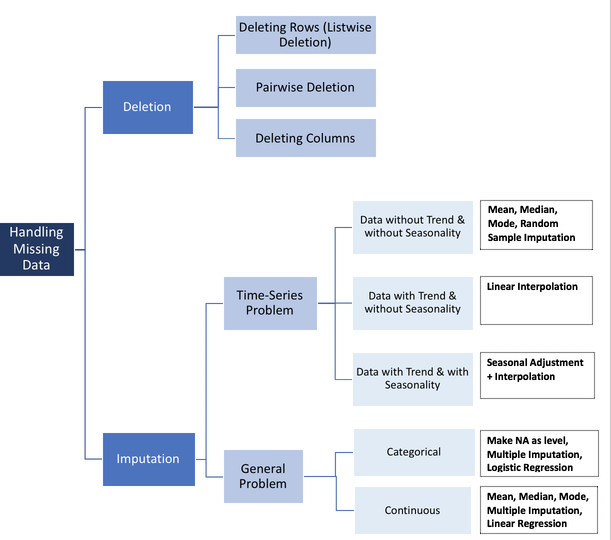
If you looked at Alvira’s blog post, you can probably agree that our missing spin rate values can be categorized as Missing at Random (MAR) or Missing Completely at Random (MCAR). While we’re not sure exactly what caused the error in measurement for those pitches, we do know that both occurrences for missing data were for players who only had one home run. Since we know that Savant simply takes the average of all home runs for each statistic, it makes sense that it’s much more likely to fail when it only has one chance. So we’ll stick with the less exclusive MAR for now until we can take a better look at the data.
Note: This MAR/MCAR/MNAR notation isn’t simply Alvira’s method of classification, it’s extremely common and worth remembering. You can read more about it here. ***
Visualization for Missing Data
Though we strongly suspect there’s no reason for the missing data points aside from lack of data, it’s always wise to take a look at the data to support this! So, let’s do a couple plots to see if there may be another variable which is related to spin rate and causing the null values. Since spin rate is measured out of the pitcher’s hand and before the batter hits the ball, lets look at the other variables which are also measured before the batter to see if there’s a relationship. The only two variables which fit this criteria are velocity and release extension. We’ll adress percieved speed a bit later, but for now you can simply know that it’s nearly identical to velocity and won’t reveal anything extra in a plot.
To do these visualizations, we’re going to use our second library, matplotlib. This contains pyplot, an interface which allows us to visualize data, but doesn’t always work well with pandas (we’ll work with a library that does a bit later). You can find some great tutorials for pyplot here and here. All we’ll do for now is create some simple scatterplots comparing spin rate with velocity and release extension to see if there’s an obvious relationship:
#scatterplot for velocity vs spin rate
plt.scatter(df_2["velocity"], df_2["spin_rate"])
plt.xlabel("Velocity (mph)")
plt.ylabel("Spin Rate (rpm)")
plt.title("Spin Rate vs Velocity")
plt.show()
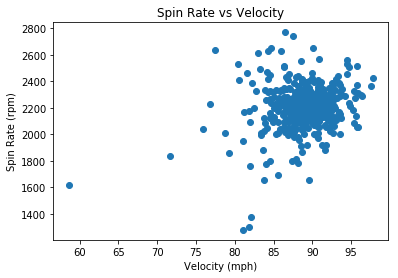
#scatterplot for release extension vs spin rate
plt.scatter(df_2["release_extension"], df_2["spin_rate"])
plt.xlabel("Release Extension (ft)")
plt.ylabel("Spin Rate (rpm)")
plt.title("Spin Rate vs Release Extension")
plt.show()
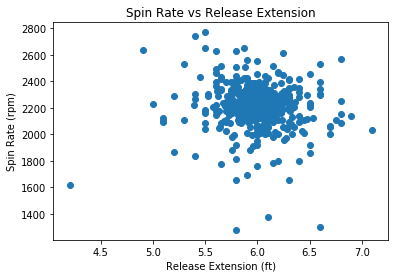
We see no obvious relationship between spin rate and velocity or release extension. Additionally, if we recall that a total of 5585 home runs were hit in 2018, these two only constitute 0.036% of the total home runs.
Let’s quickly compare this to the total number of players who hit only one home run, using the shape attribute on a subset of df_2 which consists only of players who hit one home run:
df_2[df_2["home_runs" ] ==1].shape
(92, 12)
Here we see that 92 players hit one home run in 2018. So Statcast failed to register the spin rate for only 2.17% of the observations for players who hit home runs. This brings us back to the fact that the spin rate for each player is the average of each of their home runs. So spin rate is probably not MCAR for this data because only players with one home run had missing data, but it’s very likely that it is MCAR for individual home runs, as almost 98% of observations for a single home run successfully registered spin rate.
Note: In practice, you’d be wise to use a method like Little’s MCAR Test to make a statistically driven decision in situations where you’re unsure about what type your missing data is, but we’ll pass over it for the sake of saving time.
Now, it’s time to fix these missing values.
Deletion
Since we’ve concluded the missing data is MCAR or MAR and the occurrences of missing data are so few, we can use deletion. In this case, we’d simply remove the entire observations with missing data. This is known as listwise deletion.
To do this, we can use the dropna() method. We’ll store the new DataFrame as df_dropped:
# use dropna to remove observations with missing data points
df_dropped = df_2.dropna()
# print info on df_dropped
print(df_dropped.info())
<class 'pandas.core.frame.DataFrame'>
Int64Index: 534 entries, 0 to 535
Data columns (total 12 columns):
home_runs 534 non-null int64
player_name 534 non-null object
total_pitches 534 non-null int64
pitch_percent 534 non-null float64
xwoba 534 non-null float64
xba 534 non-null float64
launch_speed 534 non-null float64
launch_angle 534 non-null float64
spin_rate 534 non-null float64
velocity 534 non-null float64
effective_speed 534 non-null float64
release_extension 534 non-null float64
dtypes: float64(9), int64(2), object(1)
memory usage: 54.2+ KB
None
We see this gets the job done. Instead of having 536 observations, we now have 534 due to the removal of the two with missing values. However, you’re losing potentially valuable observations by doing this, so next we’ll explore some other methods for dealing with missing data.
Before that, I’ll share a quick way to check for missing values using assert statements. When you use assert, you essentially make a claim and it will return an error if you’re wrong. For instance, if we assert no missing values in df_dropped we’ll see nothing:
assert df_dropped.spin_rate.notnull().all()
But if your assertion is incorrect, it’ll return an error. Let’s make the same assertion on df_2 like this:
assert df_2.spin_rate.notnull().all()
---------------------------------------------------------------------------
AssertionError Traceback (most recent call last)
<ipython-input-19-191d76b1251a> in <module>
----> 1 assert df_2.spin_rate.notnull().all()
AssertionError:
We get an AssertionError, meaning we were wrong about there being no missing data in df_2. Assert statements are really useful in a variety of contexts, so remember them! On to imputation:
Imputation Using Mean or Median
When we encounter missing data that too valuable or impactful to simply delete, we use imputation. Imputation is essentially replacing missing values with an estimate.
An elementary method of imputation is to simply replace the missing data with the average value of that variable, like the mean or median. We can do this easily using fillna() and passing it the mean or median (it’s generally wiser to use the median unless you have particular reason not to). One downside to simple average imputation is that it doesn’t take into account any of the other variables, which often decreases it’s accuracy as an estimate considerably. We’ll talk about this more in a moment, but let’s perform the imputation first with fillna().
Note: By definition, using an elementary method of interpolation will decrease the overall variance of data for that variable. This is often worth the cost, but you need to be aware of it.
# fill the missing values in df_2 with the median of that variable
df_median = df_2.fillna(df_2.median())
Now let’s look at the info of the DataFrame and call isnull() again to check if the missing data has been replaced:
#subset df_median with the same method we used earlier to show the missing values
df_median[df_median.isnull().any(axis=1)]
| home_runs | player_name | total_pitches | pitch_percent | xwoba | xba | launch_speed | launch_angle | spin_rate | velocity | effective_speed | release_extension |
|---|
That did it! However, we ought to check to make sure fillna() replaced the missing values with the median and not some other value. Let’s use median() on the original df_2 to see what the new value should be and compare it to the replaced values in df_median.
# get the median value for spin rate in df_2
df_2["spin_rate"].median()
2215.0
# subset df_median using iloc to only show the observations with index 472 and 473 (the second number is exclusive)
df_median.iloc[472:474]
| home_runs | player_name | total_pitches | pitch_percent | xwoba | xba | launch_speed | launch_angle | spin_rate | velocity | effective_speed | release_extension | |
|---|---|---|---|---|---|---|---|---|---|---|---|---|
| 472 | 1 | Mitch Walding | 87 | 1.1 | 1.448 | 0.724 | 103.9 | 33.0 | 2215.0 | 61.0 | 59.2 | 5.2 |
| 473 | 1 | Yandy Diaz | 470 | 0.2 | 1.149 | 0.629 | 99.8 | 29.0 | 2215.0 | 81.5 | 80.0 | 5.2 |
We can now be sure we’ve correctly replaced the missing values with the median. We should now take the time to focus on the inaccuracy of this method. Looking at these two imputed values, we should be able to see why it wasn’t accurate. Remember a bit earlier when we talked about these two home runs? Here’s Yandy and Mitch’s again in case you forgot. We noted that these two home runs were hit under very different circumstances; Yandy hit his home run off an 81.5 mph ball thrown by a pitcher, while Mitch’s was off a 61 mph pitch thrown by a position player. It’s highly unlikely that those pitches had similar spin rates, yet we just estimated them as being equal. I would guess that Yandy’s is a much better estimate than Mitch’s. Unfortunately, we often won’t have access to the additional information (like knowing about the position player pitching scenario) to help us make these distinctions in other cases.
Nonetheless, the imputation using the mediam was sucessful. Next we’ll take a look at a great method for imputation which does take into account the other variables.
Note: One should always briefly check the data types in this info() method before moving forward to make sure that each variable is the correct datatype. Use the astype() method on the variable to change it if necessary.
# print info on df_median
print(df_median.info())
<class 'pandas.core.frame.DataFrame'>
RangeIndex: 536 entries, 0 to 535
Data columns (total 12 columns):
home_runs 536 non-null int64
player_name 536 non-null object
total_pitches 536 non-null int64
pitch_percent 536 non-null float64
xwoba 536 non-null float64
xba 536 non-null float64
launch_speed 536 non-null float64
launch_angle 536 non-null float64
spin_rate 536 non-null float64
velocity 536 non-null float64
effective_speed 536 non-null float64
release_extension 536 non-null float64
dtypes: float64(9), int64(2), object(1)
memory usage: 50.3+ KB
None
Imputation Using the KNN Algorithm
The last method we’re going to explore for missing values is the K-Nearest Neighbors (KNN) algorithm. Though deletion was a valid option in this case, I want to share a better option for estimation than simply imputing the median. This method will also hopefully give you a bit of a taste for some of the amazing techniques available at our fingertips with python. There are a myriad of uses for K-NN (primarily for classification), but imputation for missing data is a great example for the scope of this guide. I would highly recommend you take the time to read about it here.
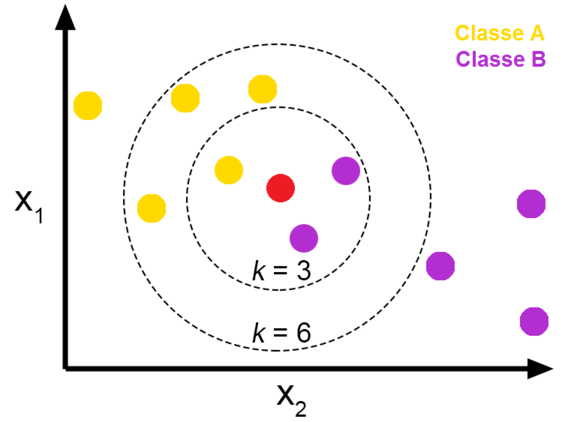
K-NN is particularly useful for imputing missing data when it’s MNAR (missing not at random) and you don’t explicitly know its relationship with the other variables, as it imputes values based on comparison with other observations and variables that have similar values. Here’s a great case study in The use of KNN for Missing Values. When we use KNN for imputation, it will use the k most similar observations in order to estimate the missing value. In the image above, we see the KNN algorithm will classify the unknown (red) dot as purple when k=3 but will classify it as yellow when k=6. Tying this to our case, let’s say we’re using KNN to impute a missing value for spin rate in a DataFrame that only has spin rate and velocity. If we choose k=5, the algorithm will look at the five observations with velocity most similar to the value of velocity in the observation missing spin rate, and use that to estimate the missing *spin rate value.
Be aware that KNN has some drawbacks, as it requires a much more computational power than the other methods we discussed. Additionally, one needs to choose an optimal value for K to balance the tradeoff of bias and variance of your model. This is an area with a lot to talk about, but since we don’t want to get too bogged down right now in the theory we’ll stick with the default K = 3 in this case. It won’t be an optimal estimate, but should still demonstrate the value of KNN by being more accurate than the median.
We’re going to use a couple new packages in this section, one of them being fancyimpute. fancyimpute is a package with a built-in KNN imputation method, fit_transform(). However, this method doesn’t work on pandas DataFrames, it’s only for NumPy Arrays. If you’re not familiar with the NumPy array, change that. It’s one of the most common data types in python and has some key differences to pandas DataFrames:
- Pandas DataFrames are 2-dimensional array objects, while NumPy arrays are multidimensional (between 1 and theoretically no upper limit in dimensionality).
- Pandas DataFrames may have heterogeneous data types and labels (column names), while all values in a NumPy array must be of the same data type.
Because of this, there are a few tradeoffs between the two and they’re used in different circumstances.
Now we can import fancyimpute and numpy to get to work:
## import knn and numpy
from fancyimpute import KNN
import numpy as np
Using TensorFlow backend.
Let’s look once more at our df_2, which still has the missing values.
# Check again for null values in df_2
df_2[df_2.isnull().any(axis=1)]
| home_runs | player_name | total_pitches | pitch_percent | xwoba | xba | launch_speed | launch_angle | spin_rate | velocity | effective_speed | release_extension | |
|---|---|---|---|---|---|---|---|---|---|---|---|---|
| 472 | 1 | Mitch Walding | 87 | 1.1 | 1.448 | 0.724 | 103.9 | 33.0 | NaN | 61.0 | 59.2 | 5.2 |
| 473 | 1 | Yandy Diaz | 470 | 0.2 | 1.149 | 0.629 | 99.8 | 29.0 | NaN | 81.5 | 80.0 | 5.2 |
Now let’s trim down our DataFrame. Remember, spin rate is only related to pitching, so we only want to consider the other pitching variables when looking for similarities with our KNN imputation.
#subset df_2 with only pitching related variables using loc
pitching_df = df_2.loc[:, ["spin_rate", "velocity", "effective_speed","release_extension"]].copy()
pitching_df.head()
| spin_rate | velocity | effective_speed | release_extension | |
|---|---|---|---|---|
| 0 | 2269.0 | 89.6 | 89.01 | 5.93 |
| 1 | 2118.0 | 88.8 | 88.46 | 6.05 |
| 2 | 2164.0 | 88.6 | 88.14 | 5.96 |
| 3 | 2192.0 | 91.6 | 91.37 | 6.09 |
| 4 | 2203.0 | 87.8 | 87.11 | 5.90 |
Now that we have the only variables we want, we can convert df_2 to a NumPy array easily by using the values attribute on it
# convert df_2 to numpy array
pitching_array = pitching_df.values
pitching_array
array([[2269. , 89.6 , 89.01, 5.93],
[2118. , 88.8 , 88.46, 6.05],
[2164. , 88.6 , 88.14, 5.96],
...,
[2099. , 87.4 , 84.5 , 5.1 ],
[2071. , 91.6 , 91. , 6. ],
[2284. , 88.3 , 88.1 , 6. ]])
We can see it actually looks quite similar to the DataFrame, but it’s now stored in an outer array, where each observations in df_2 is an array within the outer array. We’ve also lost the variable names and now only have the values.
Let’s use the isnan() NumPy function (not a method) on pitching_array to make sure it still has those null values. We’ll also subset pitching array to see the rows for ourselves:
Note: np.isnan() means that isnan() is a function that’s specific to NumPy (remember we imported NumPy as np).
# use isnan to make sure there are still missing values
np.isnan(pitching_array).any()
True
# subset pitching array to see the rows with the missing values
pitching_array[472:474]
array([[ nan, 61. , 59.2, 5.2],
[ nan, 81.5, 80. , 5.2]])
We still see those missing values!
Now that we’re confident as to the integrity of the pitching_array, it’s time to impute! Call the KNN.fit_transform() to impute the missing values:
# impute the missing values in pitching_array using fit_transform: array_filled
array_filled = KNN(k=3).fit_transform(pitching_array)
array_filled
Imputing row 1/536 with 0 missing, elapsed time: 0.067
Imputing row 101/536 with 0 missing, elapsed time: 0.068
Imputing row 201/536 with 0 missing, elapsed time: 0.068
Imputing row 301/536 with 0 missing, elapsed time: 0.069
Imputing row 401/536 with 0 missing, elapsed time: 0.069
Imputing row 501/536 with 0 missing, elapsed time: 0.070
array([[2269. , 89.6 , 89.01, 5.93],
[2118. , 88.8 , 88.46, 6.05],
[2164. , 88.6 , 88.14, 5.96],
...,
[2099. , 87.4 , 84.5 , 5.1 ],
[2071. , 91.6 , 91. , 6. ],
[2284. , 88.3 , 88.1 , 6. ]])
Did it work? Let’s call np.isnan() and subset the array again:
# check if there are any missing values remaining
print(np.isnan(array_filled).any())
## see what was replaced (the 0 in the subetting operation means we only keep the first column)
array_filled[472:474, 0]
False
array([1640.19146954, 2023.44433479])
We see that KNN.fit_transform() imputed 1640.2 and 2023.4 as the missing spin rate values. Let’s compare these to the values imputed using the median.
# subset df_median using iloc
df_median.iloc[472:474]
| home_runs | player_name | total_pitches | pitch_percent | xwoba | xba | launch_speed | launch_angle | spin_rate | velocity | effective_speed | release_extension | |
|---|---|---|---|---|---|---|---|---|---|---|---|---|
| 472 | 1 | Mitch Walding | 87 | 1.1 | 1.448 | 0.724 | 103.9 | 33.0 | 2215.0 | 61.0 | 59.2 | 5.2 |
| 473 | 1 | Yandy Diaz | 470 | 0.2 | 1.149 | 0.629 | 99.8 | 29.0 | 2215.0 | 81.5 | 80.0 | 5.2 |
Interestingly, both imputed values are lower than median. We see KNN algorithm imputed a much lower value to spin rate for Mitch than for Yandy, as we predicted was the case.
Now that we’ve verified the validity of the KNN imputation, we need to get the imputed values back into the DataFrame. Let’s first make a copy of df_2. Remember when I said to use copy() when doing this? Now, I’m going to demonstrate why by leaving it out:
#create df_3 without using copy
df_3 = df_2
df_3[df_3.isnull().any(axis=1)]
| home_runs | player_name | total_pitches | pitch_percent | xwoba | xba | launch_speed | launch_angle | spin_rate | velocity | effective_speed | release_extension | |
|---|---|---|---|---|---|---|---|---|---|---|---|---|
| 472 | 1 | Mitch Walding | 87 | 1.1 | 1.448 | 0.724 | 103.9 | 33.0 | NaN | 61.0 | 59.2 | 5.2 |
| 473 | 1 | Yandy Diaz | 470 | 0.2 | 1.149 | 0.629 | 99.8 | 29.0 | NaN | 81.5 | 80.0 | 5.2 |
Now we can loop through df_2 with the iterrows() method. We check for the null values in df_2 and replace the same null value in df_3 with the KNN imputed values from array_filled. We need to change the values in a different DataFrame than df_2 because the iterator will often return a copy and not actually change the values.
#loop through df_2, returning rows and indexes
for index, row in df_3.iterrows():
#check if the value for spin rate is null. 8 is the column index for spin_rate
if(pd.isnull(row[8])):
#replace the null value in df_4 with the KNN imputed value from array_filled
df_3.iloc[index, 8] = array_filled[index, 0]
This didn’t raise a SettingWithCopyWarning, but it should’ve (I’m linking it again because it’s so important). First let’s see if the loop worked and removed the missing data from df_3:
# subset df_3 using iloc
df_3.iloc[[472, 473]]
| home_runs | player_name | total_pitches | pitch_percent | xwoba | xba | launch_speed | launch_angle | spin_rate | velocity | effective_speed | release_extension | |
|---|---|---|---|---|---|---|---|---|---|---|---|---|
| 472 | 1 | Mitch Walding | 87 | 1.1 | 1.448 | 0.724 | 103.9 | 33.0 | 1640.191470 | 61.0 | 59.2 | 5.2 |
| 473 | 1 | Yandy Diaz | 470 | 0.2 | 1.149 | 0.629 | 99.8 | 29.0 | 2023.444335 | 81.5 | 80.0 | 5.2 |
It worked! Now let’s take the same look at df_2, the DataFrame we didn’t impute and should still have missing values:
# subset df_2 using iloc
df_2.iloc[[472, 473]]
| home_runs | player_name | total_pitches | pitch_percent | xwoba | xba | launch_speed | launch_angle | spin_rate | velocity | effective_speed | release_extension | |
|---|---|---|---|---|---|---|---|---|---|---|---|---|
| 472 | 1 | Mitch Walding | 87 | 1.1 | 1.448 | 0.724 | 103.9 | 33.0 | 1640.191470 | 61.0 | 59.2 | 5.2 |
| 473 | 1 | Yandy Diaz | 470 | 0.2 | 1.149 | 0.629 | 99.8 | 29.0 | 2023.444335 | 81.5 | 80.0 | 5.2 |
Notice that the missing values were replaced in df_2 as well. This is what the SettingWithCopyWarning was about! When we copied df_2 to df_3 we did it like this:
df_3 = df_2
Actually, python doesn’t create and store a new DataFrame in memory on this command, it just recognizes df_3 as a new name for df_2, and both access the same DataFrame object in memory. So when we placed the imputed values into df_3, it changed the same DataFrame that df_2 accesses. This is called a shallow copy.
We can call the id function on both df_2 and df_3 to confirm this. Unique objects have unique ids:
# print id's for df_2 and df_3 to compare
print(id(df_2), id(df_3))
2517875759760 2517875759760
We see they’re indeed the same! By failing to use copy() we irrevocably changed df_2. If we were to run any of the code above, even code which took place before the shallow copy was made, it would show no missing data and ruin all the imputations we performed. It’s absolutely crucial that you not make this mistake. In fact, we’re going to use del to delete df_2 completely, that way we don’t risk using it anymore.
# delet df_2
del df_2
# use df_2 to make sure df_2 is gone
df_2.head()
---------------------------------------------------------------------------
NameError Traceback (most recent call last)
<ipython-input-38-60e556233ce1> in <module>
1 # use df_2 to make sure df_2 is gone
----> 2 df_2.head()
NameError: name 'df_2' is not defined
It’s gone!
Now that we’ve demonstrated the risk of shallow copies, we’ll show how to avoid it. To create a deep copy, use the copy() method on the DataFrame you wish to copy like this:
#create DataFrame df_knn using copy
df_knn = df_3.copy()
#print object ids again
print(id(df_knn), id(df_3))
2517995796912 2517875759760
Notice how that time it created a new object df_knn, which has a unique id! This image summarizes this idea:

On the left side we see the shallow copy. Any changes made to df1 or df2 in that image will occur for the other, as they’re both the same object. On the right, we see a deep copy, like we just made using copy(). They’re not connected at all!
# call info on df_knn
df_knn.info()
<class 'pandas.core.frame.DataFrame'>
RangeIndex: 536 entries, 0 to 535
Data columns (total 12 columns):
home_runs 536 non-null int64
player_name 536 non-null object
total_pitches 536 non-null int64
pitch_percent 536 non-null float64
xwoba 536 non-null float64
xba 536 non-null float64
launch_speed 536 non-null float64
launch_angle 536 non-null float64
spin_rate 536 non-null float64
velocity 536 non-null float64
effective_speed 536 non-null float64
release_extension 536 non-null float64
dtypes: float64(9), int64(2), object(1)
memory usage: 50.3+ KB
Looks good! Before we lay our chapter on missing data to rest, let’s do a bit of housekeeping. Remember:
- df_dropped has 534 observations, as it completely removed the two observations with missing values
- df_median has 536 observations, with the missing spin rate values replaced by the median of the rest of the spin rate values.
- df_knn has 536 observations, with the missing values replaced using the KNN algorithm which looked at pitching values from velocity, effective speed, and release_extension to estimate what the spin rate was for those pitches.
Just to show off one more method, we can use equals() to compare two DataFrames to see if they’re the same.
# use equals to compare df_knn, df_median, and df_dropped
print(df_dropped.equals(df_knn), df_dropped.equals(df_median), df_knn.equals(df_median))
False False False
In this chapter, we covered a few methods of dealing with missing data, all of which have their strengths and weaknesses. I want to briefly reiterate that the best method for imputation is dependent on the specific type of data and nature of the missing data. We didn’t even touch on some other common methods for imputation, including multiple imputation and regression. This is a fantastic read by UCLA on a variety of imputation methods including multiple imputation. These are for another lesson, so we’ll just move on to outliers.
Chapter 3
Outliers
Now that our DataFrame is trimmed and free of missing values, we need to start looking at the data itself. When we want to decide which values are outliers and what to do with them, we must first have an understanding of the distribution of the variable that value belongs to.
Let’s use describe() on launch angle to get a look at the summary statistics of the launch angle values.
# use describe to get launch angle statistics for df_knn
df_knn["launch_angle"].describe()
count 536.000000
mean 27.965112
std 2.893143
min 19.000000
25% 26.075000
50% 28.000000
75% 29.600000
max 40.000000
Name: launch_angle, dtype: float64
We see output that includes the mean, standard deviation, min/max, and percentiles. As we’ve come to expect, the pandas DataFrame allows us to use this describe() quite conveniently on the entire DataFrame:
# create dataframe with summary statistics for the df_knn variables
df_summary = df_knn.describe()
df_summary
| home_runs | total_pitches | pitch_percent | xwoba | xba | launch_speed | launch_angle | spin_rate | velocity | effective_speed | release_extension | |
|---|---|---|---|---|---|---|---|---|---|---|---|
| count | 536.000000 | 536.000000 | 536.000000 | 536.000000 | 536.000000 | 536.000000 | 536.000000 | 536.000000 | 536.000000 | 536.00000 | 536.000000 |
| mean | 10.419776 | 1287.123134 | 0.816231 | 1.275688 | 0.684394 | 102.860075 | 27.965112 | 2206.652306 | 88.750000 | 88.31959 | 5.994757 |
| std | 9.504800 | 821.801265 | 0.599920 | 0.319978 | 0.153013 | 2.835155 | 2.893143 | 161.200970 | 3.580393 | 3.76780 | 0.281646 |
| min | 1.000000 | 12.000000 | 0.100000 | 0.063000 | 0.042000 | 92.300000 | 19.000000 | 1280.000000 | 58.600000 | 56.50000 | 4.200000 |
| 25% | 2.750000 | 544.500000 | 0.500000 | 1.091750 | 0.600500 | 101.300000 | 26.075000 | 2136.750000 | 87.400000 | 86.78750 | 5.870000 |
| 50% | 8.000000 | 1243.000000 | 0.700000 | 1.321000 | 0.706500 | 103.000000 | 28.000000 | 2214.500000 | 89.000000 | 88.60500 | 6.000000 |
| 75% | 16.000000 | 1965.250000 | 1.000000 | 1.482000 | 0.780250 | 104.600000 | 29.600000 | 2287.000000 | 90.700000 | 90.34250 | 6.130000 |
| max | 48.000000 | 3009.000000 | 8.300000 | 1.990000 | 0.987000 | 111.900000 | 40.000000 | 2770.000000 | 97.800000 | 97.10000 | 7.100000 |
We see python creates a new pandas DataFrame which now consists of the summary statistics for each variable. Notice that describe() removed the names variable. This is because the include variable of describe() defaults to only including numeric columns. We could keep names like this:
# create df_summary_all that includes names
df_summary_all = df_knn.describe(include = "all")
df_summary_all.head()
| home_runs | player_name | total_pitches | pitch_percent | xwoba | xba | launch_speed | launch_angle | spin_rate | velocity | effective_speed | release_extension | |
|---|---|---|---|---|---|---|---|---|---|---|---|---|
| count | 536.000000 | 536 | 536.000000 | 536.000000 | 536.000000 | 536.000000 | 536.000000 | 536.000000 | 536.000000 | 536.00 | 536.00000 | 536.000000 |
| unique | NaN | 536 | NaN | NaN | NaN | NaN | NaN | NaN | NaN | NaN | NaN | NaN |
| top | NaN | Jason Castro | NaN | NaN | NaN | NaN | NaN | NaN | NaN | NaN | NaN | NaN |
| freq | NaN | 1 | NaN | NaN | NaN | NaN | NaN | NaN | NaN | NaN | NaN | NaN |
| mean | 10.419776 | NaN | 1287.123134 | 0.816231 | 1.275688 | 0.684394 | 102.860075 | 27.965112 | 2206.652306 | 88.75 | 88.31959 | 5.994757 |
This adds unique, top, and freq to the DataFrame. In other cases where you have categorical values it could be invaluable, but it’s useless in this case. Let’s use del to delete df_summary_all:
# delete df_summary_all
del df_summary_all
Visualization for Univariate Outliers
I don’t know about you, but I can’t really tell if there’s outliers just by looking at the summary statistics! Though these are useful, we need to visualize the data in order to make informed decisions about it. A couple easy way to do this (for continuous data) are to use histograms and boxplots. Fortunately, our old friend pyplot is made just for this!
First, we’ll do a histogram of launch angle:
#histogram for launch angle
plt.hist(df_knn["launch_angle"], bins = 15)
plt.xlabel("launch angle (degrees)")
plt.ylabel("frequency")
plt.title("Launch Angle Histogram")
plt.show()
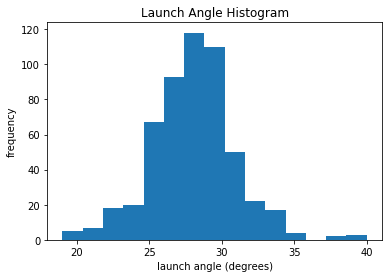
We see that the mean of launch angle looks to be around 28 degrees. This is consistent with df_summary, which lists it as 27.97 degrees. We can also see a gap around 36 degrees before a few more leading up to 40. Let’s take the next step and look at a boxplot for launch angle. If you need a refresher with boxplots, they’re absolutely crucial and you can quickly learn about them here.
#boxplot for launch angle
plt.boxplot(df_knn["launch_angle"], vert=False)
plt.title("Launch Angle Boxplot")
plt.yticks([])
plt.show()
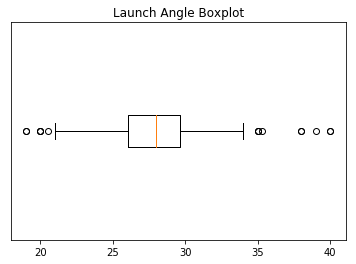
We can see outliers on both the low and high end of the distribution. We’ll discuss what we’ll do about these outliers soon. But first, let’s print out histograms and boxplots for every variable except for names. We’re going to take our visualizations to the next level with the seaborn library. seaborn is based on matplotlib but has much better interaction with pandas DataFrames and additional functionality to make it look cooler. Here are some great examples of a variety of seaborn plots.
We’re going iterate though df_knn and use seaborn to plot the histograms, boxplots, and summary statistics of each variable.
Note: We use subplots to display the histograms and boxplots next to each other. This is an extremely useful concept which can greatly expand your possibilities when plotting.
# import seaborn
import seaborn as sns
#loop through columns of df_knn
for x in df_knn:
if (df_knn[x].dtype == 'int64' or df_knn[x].dtype == 'float64') : #only create plots for variables that are integers or floats
plt.figure(figsize=(20, 5)) #expand figure size to fit two plots comfortably
plt.subplot(1,2,1) #creates two subplots in the plot, shaped with one row and two columns, and we're using the first plot
hist = sns.distplot(df_knn[x]) #create histogram
hist.set_title("Histogram of " + str(x))
hist.set_ylabel(str("frequency"))
plt.subplot(1,2,2) #this is the second subplot
sns.boxplot(x = df_knn[x], orient="h") #orient makes it horizontal
plt.title("Boxplot of " + str(x))
plt.show() #show the plot (which includes both subplots)
print("\n" + str(df_knn[x].describe()) + "\n\n") #newline, then print the summary statistics for that variable
else:
print(str(x) +" is not a numerical variable\n\n") #print that the variable isn't an integer or float
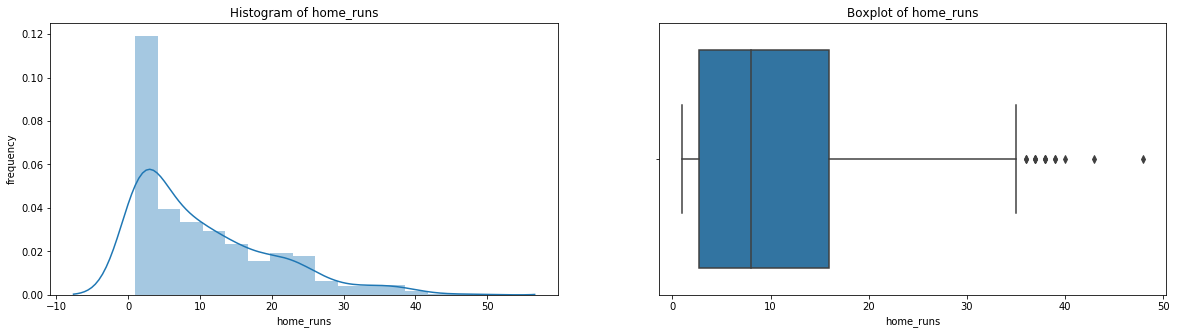
count 536.000000
mean 10.419776
std 9.504800
min 1.000000
25% 2.750000
50% 8.000000
75% 16.000000
max 48.000000
Name: home_runs, dtype: float64
player_name is not a numerical variable
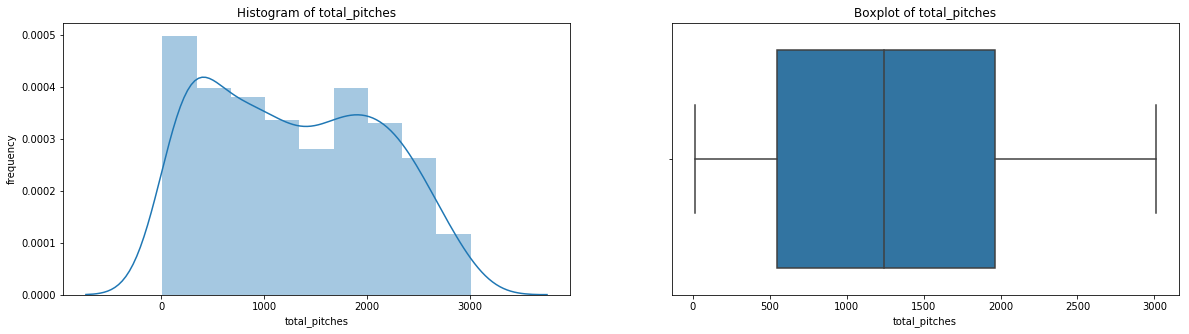
count 536.000000
mean 1287.123134
std 821.801265
min 12.000000
25% 544.500000
50% 1243.000000
75% 1965.250000
max 3009.000000
Name: total_pitches, dtype: float64

count 536.000000
mean 0.816231
std 0.599920
min 0.100000
25% 0.500000
50% 0.700000
75% 1.000000
max 8.300000
Name: pitch_percent, dtype: float64
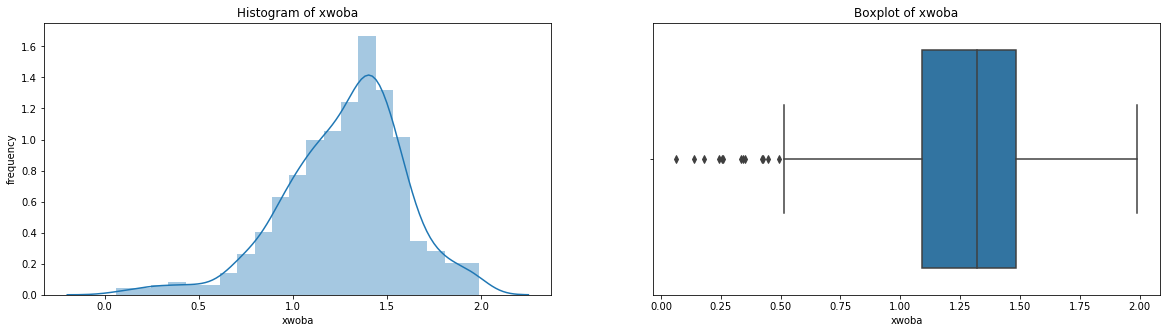
count 536.000000
mean 1.275688
std 0.319978
min 0.063000
25% 1.091750
50% 1.321000
75% 1.482000
max 1.990000
Name: xwoba, dtype: float64
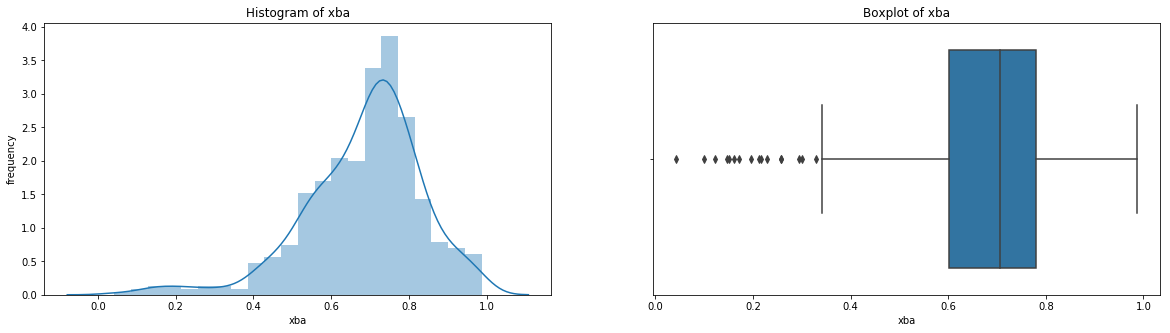
count 536.000000
mean 0.684394
std 0.153013
min 0.042000
25% 0.600500
50% 0.706500
75% 0.780250
max 0.987000
Name: xba, dtype: float64

count 536.000000
mean 102.860075
std 2.835155
min 92.300000
25% 101.300000
50% 103.000000
75% 104.600000
max 111.900000
Name: launch_speed, dtype: float64
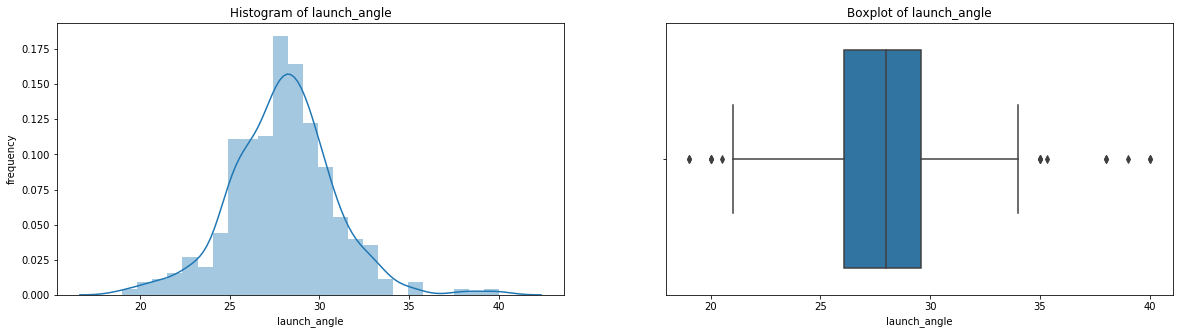
count 536.000000
mean 27.965112
std 2.893143
min 19.000000
25% 26.075000
50% 28.000000
75% 29.600000
max 40.000000
Name: launch_angle, dtype: float64
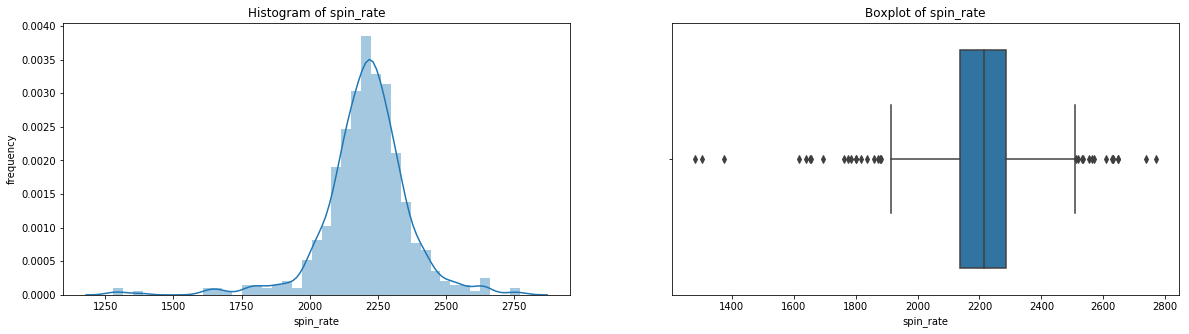
count 536.000000
mean 2206.652306
std 161.200970
min 1280.000000
25% 2136.750000
50% 2214.500000
75% 2287.000000
max 2770.000000
Name: spin_rate, dtype: float64
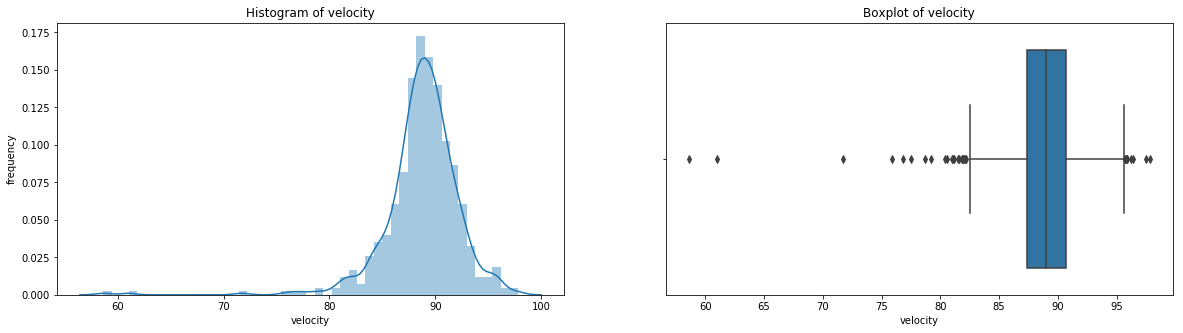
count 536.000000
mean 88.750000
std 3.580393
min 58.600000
25% 87.400000
50% 89.000000
75% 90.700000
max 97.800000
Name: velocity, dtype: float64
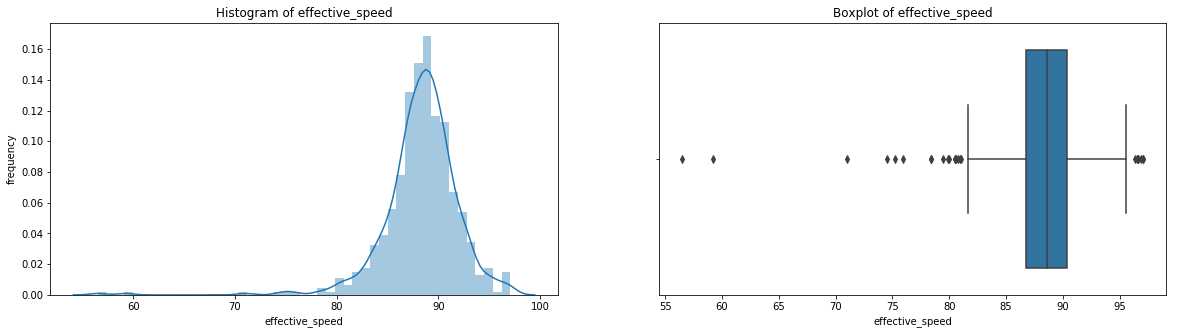
count 536.00000
mean 88.31959
std 3.76780
min 56.50000
25% 86.78750
50% 88.60500
75% 90.34250
max 97.10000
Name: effective_speed, dtype: float64
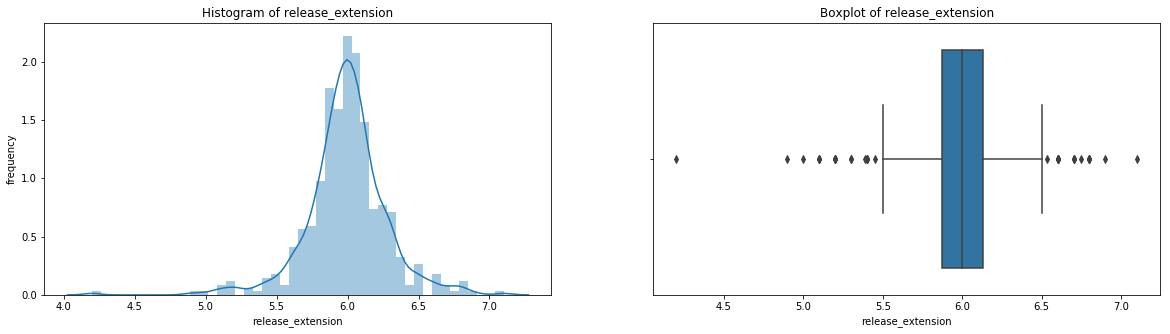
count 536.000000
mean 5.994757
std 0.281646
min 4.200000
25% 5.870000
50% 6.000000
75% 6.130000
max 7.100000
Name: release_extension, dtype: float64
Having these visualizations makes it much easier to see the distributions of these variables. Some of them have simple linear distributions, while others are normally distributed. We can also see most of the variables have some outliers. One thing we don’t know is which observations have multiple outliers. Let’s loop through the DataFrame and print out the minimum and maximum values for each variable:
# subsets df_knn to only include numeric variables (excludes player_name)
outlier_df = df_knn.drop(["player_name"], axis=1).copy()
for index, var in outlier_df.iteritems(): #index is a variable name, var is a series
print("The minimum " + str(index) #the name of the variable
+ " is " + str(var.min()) #the minimum value of the series
+ " by " + str(df_knn["player_name"][outlier_df[index].idxmin()])) #uses idxmin to return the index of the series.
#then subset the player_names column of df_knn with that
#index to return the name
print("\n")
for index, var in outlier_df.iteritems(): #index is a variable name, var is a series
print("The maximum " + str(index) #the name of the variable
+ " is " + str(var.max()) #the minimum value of the series
+ " by " + str(df_knn["player_name"][outlier_df[index].idxmax()])) #uses idxmin to return the index of the series.
#then subset the player_names column of df_knn with that
#index to return the name
---------------------------------------------------------------------------
NameError Traceback (most recent call last)
<ipython-input-1-f87d938f54b1> in <module>
1 # subsets df_knn to only include numeric variables (excludes player_name)
----> 2 outlier_df = df_knn.drop(["player_name"], axis=1).copy()
3
4 for index, var in outlier_df.iteritems(): #index is a variable name, var is a series
5
NameError: name 'df_knn' is not defined
Looking at that output, you’ll see that Nick Martini’s home run had the minimum values for xwoba, xba, velocity, effective speed, and release extension, as well as the highest value for launch angle.
If you want to see what an outlier home run looks like, here’s the Martini bomb:
If it helps, that pitch was delivered by a position player because the game was out of reach and they didn’t want to tire out a pitcher. Nonetheless, if you wanted a definitive example of an outlier, you just saw it! Aside from the Martini bomb, we now have a good grasp of the distrbutions of our variables and need to decide what to do with the outliers. For that, we’ll need to discuss outliers a bit more in depth:
Understanding Outliers
When most people think of outliers, they simply imagine data which skews their models or merely sees outliers as ‘bad’ values. Though there are cases in which these are certainly true, the reality is both much simpler and much more complex. By definition, outliers are observations that are ‘far’ from others. This is often defined as any observation which is more than 1.5 times the IQR above or below the third or first quartiles respectively, with extreme outliers being 3 times the IQR above or below. These are known as Tukey’s Fences.
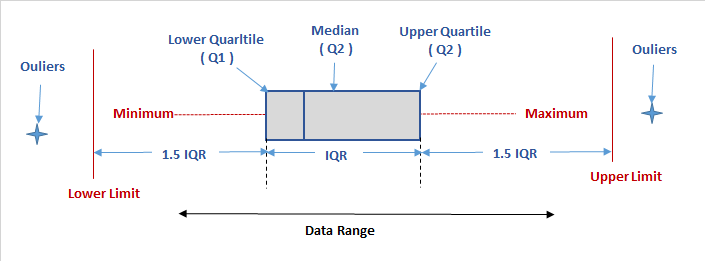
This is the most common definition used statistically for outliers, but this doesn’t actually tell us anything about what to do with the data. You could widen or constrict this definition to include or exclude the entire dataset if you wanted to. This brings us back to the need to think critically as a data scientist and tailor our approach to outliers to the specific needs of the project.
For instance, say we’re the pitching coach of a baseball team and we’ve heard about the trend that batters are changing their swing to increase launch because it increases the likelihood of hiting home runs. We want to help our pitchers avoid giving up home runs, so maybe we’d create a model that determines which kinds of pitches lead to the most average home runs by the most average players. If we can decrease these home runs, that would likely have a very positive effect on our pitching performance. These goals have strong consequences on the way we treat outliers in our data. We’d definitely want to get rid of home runs like the Martini bomb off a position player, but we also may want to trim our data down to be rid of less drastic cases. If we look back at our boxplot of home runs, maybe we’d get rid of the seven players who hit more than 37 home runs (the traditional high outliers). After all, these players are the best home run hitters in the game and it may not be worth the time to even think about them. We’d also consider removing of any of the one home run observations with a weird pitching value, as we know our pitchers will be throwing relatively normal pitches. You should be able to see how this case would require very specific treatment of outliers. Not only is the criteria for what you consider an outlier and what you choose to do with them specific to this case, it’s also specific to each variable.
In comparison, imagine you’re working in public relations or advertising for Major League Baseball, and you want to decide which players to promote. You obviously want to keep the top home run hitters in this case, but maybe you’d even want to keep home runs like the Martini bomb because they’re so entertaining to watch. What if you wanted to analyze the most unique home runs in 2018? In this case, you’d want to remove the exact opposite observations from the pitching manager case and only keep outliers.
Visualization for Multivariate Outliers
When cleaning DataFrames, we can’t simply look at outliers regarding individual variables. When variables are related to each other, as is often the case, we must think about outliers in the context of other variables as well. For instance, while an observation may have an unusually high value for velocity, it may be well within the IQR for other variables. To simply delete entire observations based on a single value being an outlier would be irresponsible and likely drastically alter any model we create.
Let’s go back to pitching. Let’s first plot velocity and effective speed. We can use a seaborn jointplot to compare them, which is like a scatterplot except it also includes the marginal distributions and looks cooler:
sns.jointplot(df_knn["velocity"], df_knn["effective_speed"], kind="reg", xlim=(50,100), ylim=(50, 100), color="mediumpurple", height=7)
plt.show()
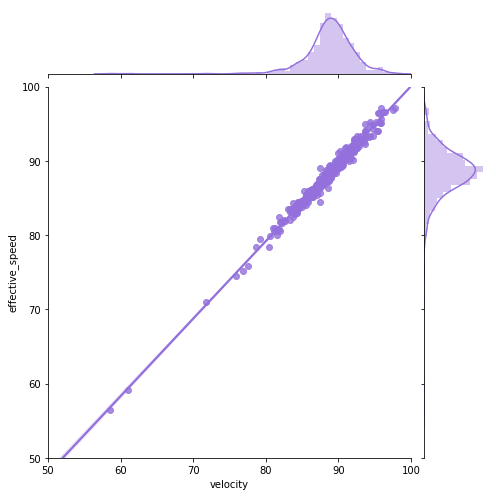
We can see a near perfect linear relationship between velocity and percieved speed, so we’ll only focus on velocity from here on out.
Now let’s take a look at all the other pitching categories and try to draw some conclusions from them:
# scatterplots for pitching categories
f, axes = plt.subplots(nrows = 1, ncols = 3, figsize=(24,5))
# ax=axes[i] is the ith subplot, s changes the size of the points
sns.scatterplot(x = "velocity", y = "spin_rate", data=df_knn, ax=axes[0], color="r", s=75)
sns.scatterplot(x = "velocity", y = "release_extension", data=df_knn, ax=axes[1], color="g", s=75)
sns.scatterplot(x = "release_extension", y = "spin_rate", data=df_knn, ax=axes[2], color="b", s=75)
plt.close(2)
plt.close(3)
plt.close(4)
plt.show()
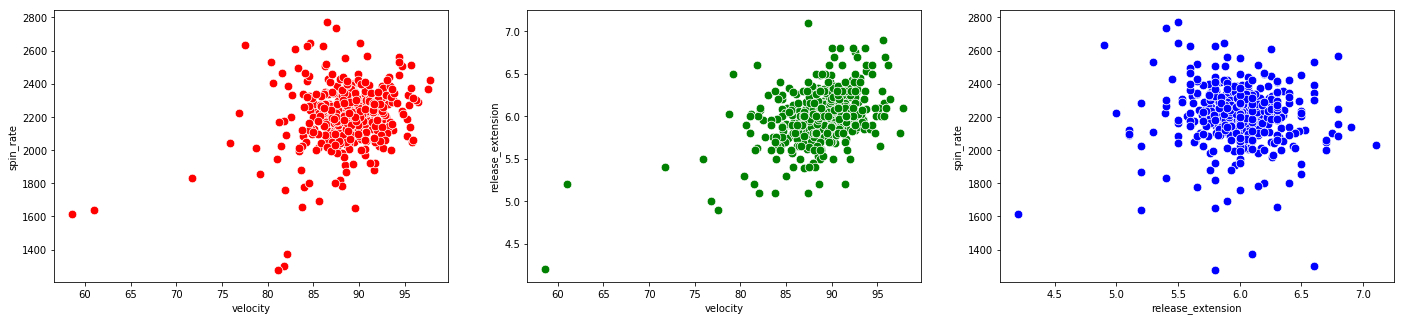
We see there are data points which are outliers for multiple variables. The Martini bomb is the observation in the bottom left of all three plots.
If you really want to show off, you can do a hexplot, which is essentially a combination of a scatterplot and a heatmap.
# kind="hex" is what converts the jointplot to a hexplot
sns.jointplot(x = "launch_speed", y = "home_runs", data=df_knn, kind="hex", color="b", height=6)
plt.show()
sns.jointplot(x = "launch_angle", y = "home_runs", data=df_knn, kind="hex", color="mediumpurple", height=6)
plt.show()
sns.jointplot(x = "launch_speed", y = "launch_angle", data=df_knn, kind="hex", color="mediumpurple", height=6)
plt.show()
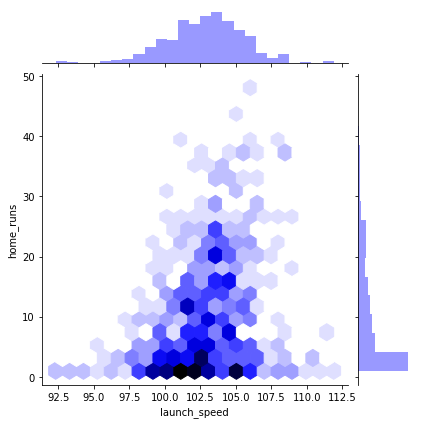
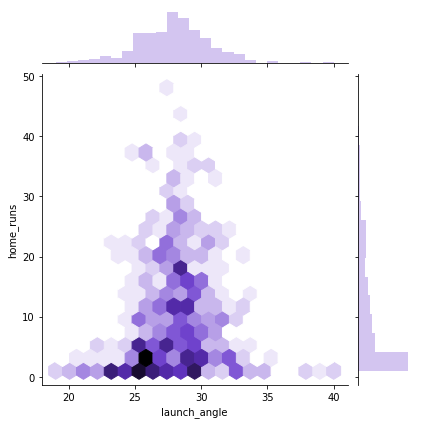
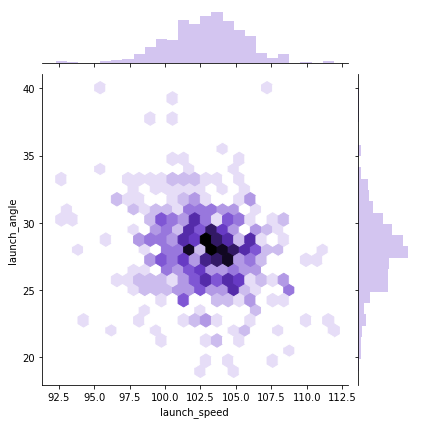
Notice that the first two hexplots are primarily sitting in the bottom middle of the window. If you look at the marginal distributions, you’ll see this is because home runs is not normally distributed. If you were to plot the number of players with a certain number of home runs, that would be normally distributed.
The last quick seaborn plot worth using is pairplot(). The plotting method provides pairwise plots for every numeric variable in the DataFrame:
sns.pairplot(df_knn)
<seaborn.axisgrid.PairGrid at 0x23d77c18278>
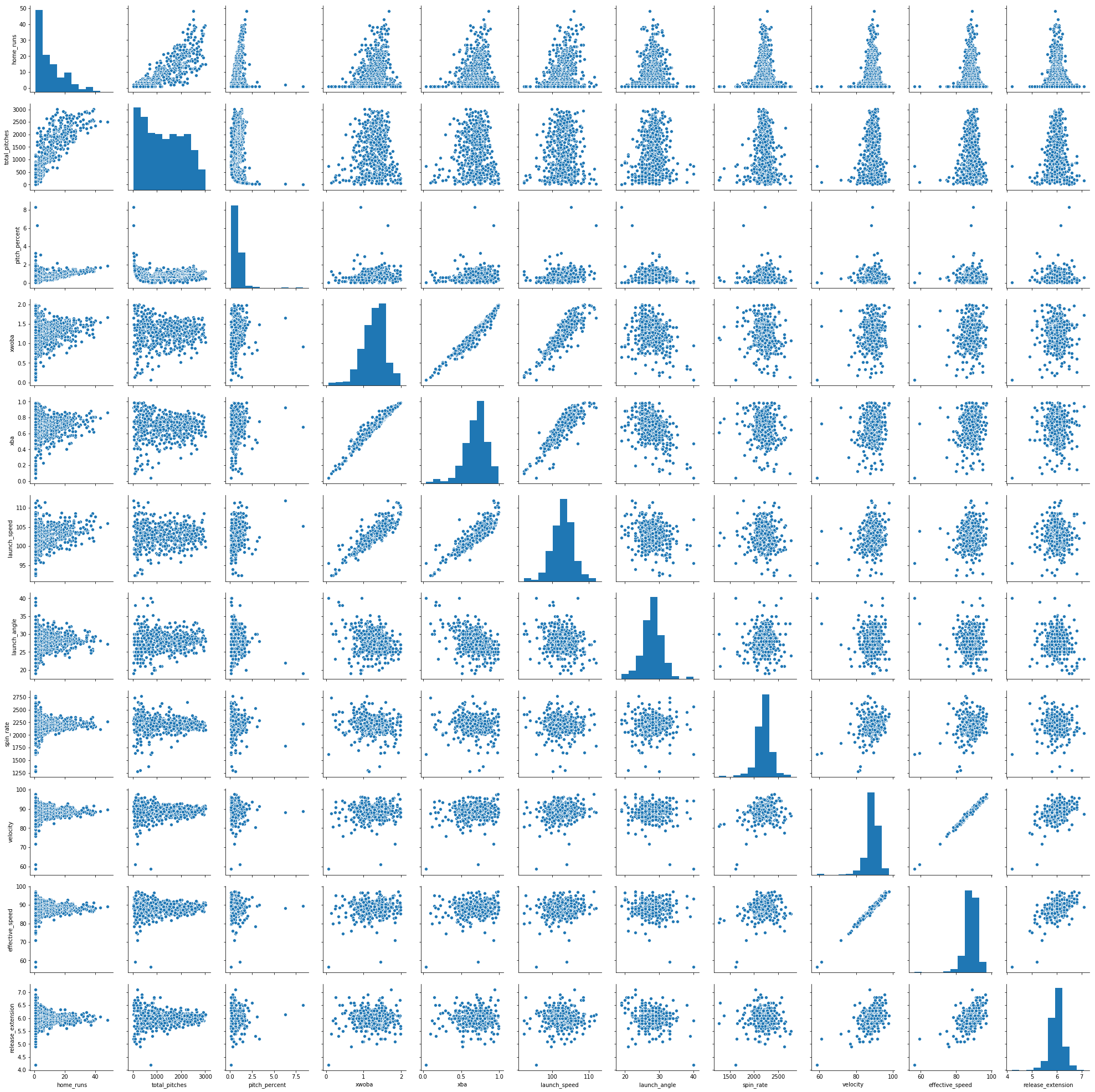
Note that you can use the vars argument in the jointplot to only select certain variables to plot. You’ll certainly want to do this for DataFrames with more than a few variables. Nonetheless, we can see quite a few outliers in many of these plots, as well as the variety of relationships between the variables in df_knn.
Since we don’t have specific goal or a model in place, we’d normally not remove anything. Like imputing missing data, removing outliers decreases variance and you’re no longer dealing with the original dataset. If you’re not sure what to do with an outlier, keep it for the time being. You can always remove them later, but it’s a lot more annoying to add observations back in once you remove them. If you want more detail on the theory for this chapter, here’s a great read on deciding whether or not to remove outliers if you need somewhere to start. Nonetheless, we’ll demonstrate a few pandas DataFrame tricks so you can remove what you choose!
Removing Outliers Using IQR
Since we don’t have any particular goals, we’re going to have to define our own somewhat arbitrarily. Let’s keep it simple and say out goal is to remove the observations that are farthest from the average. So home runs like the Martini Bomb will have to go. Let’s create a few rules in order to do this:
- We won’t consider the number of home runs when choosing outliers. Khris Davis deserves to stay, and the players that hit more than a few home runs shouldn’t have any particularly strange values (remember it takes the average of all their values).
- We won’t consider name (obviously).
- We won’t consider effective speed, as it’s almost exactly the same as velocity.
Now we need a specific decision rule in order to define outliers and when we’ll remove them::
We’ll remove an observation if it has at least three values outside of the 2xIQR fences above and below the IQR or at least two values outside of the 3xIQR fences. This is a simple form of weighting outliers, where values further from the average are more likely to be removed.
First, let’s remove the home runs, names, and effective speed columns:
# drop the values we don't want to consider for outliers: df_out1
df_out1 = df_knn.drop(columns = ["home_runs", "total_pitches","pitch_percent","player_name", "velocity"])
df_out1.head()
| xwoba | xba | launch_speed | launch_angle | spin_rate | effective_speed | release_extension | |
|---|---|---|---|---|---|---|---|
| 0 | 1.671 | 0.861 | 105.9 | 27.3 | 2269.0 | 89.01 | 5.93 |
| 1 | 1.537 | 0.792 | 105.0 | 28.2 | 2118.0 | 88.46 | 6.05 |
| 2 | 1.588 | 0.806 | 107.7 | 29.4 | 2164.0 | 88.14 | 5.96 |
| 3 | 1.152 | 0.620 | 101.3 | 28.8 | 2192.0 | 91.37 | 6.09 |
| 4 | 1.543 | 0.809 | 106.5 | 28.0 | 2203.0 | 87.11 | 5.90 |
Next, let’s use describe() once more to see the percentiles and other summary statistics for df_out1:
df_out1.describe()
| xwoba | xba | launch_speed | launch_angle | spin_rate | effective_speed | release_extension | |
|---|---|---|---|---|---|---|---|
| count | 536.000000 | 536.000000 | 536.000000 | 536.000000 | 536.000000 | 536.00000 | 536.000000 |
| mean | 1.275688 | 0.684394 | 102.860075 | 27.965112 | 2206.652306 | 88.31959 | 5.994757 |
| std | 0.319978 | 0.153013 | 2.835155 | 2.893143 | 161.200970 | 3.76780 | 0.281646 |
| min | 0.063000 | 0.042000 | 92.300000 | 19.000000 | 1280.000000 | 56.50000 | 4.200000 |
| 25% | 1.091750 | 0.600500 | 101.300000 | 26.075000 | 2136.750000 | 86.78750 | 5.870000 |
| 50% | 1.321000 | 0.706500 | 103.000000 | 28.000000 | 2214.500000 | 88.60500 | 6.000000 |
| 75% | 1.482000 | 0.780250 | 104.600000 | 29.600000 | 2287.000000 | 90.34250 | 6.130000 |
| max | 1.990000 | 0.987000 | 111.900000 | 40.000000 | 2770.000000 | 97.10000 | 7.100000 |
Now, we’re going to use quantile() on df_out1 to get the first and third quartiles. If you have any confusion about the distinction between quantiles, quartiles, and percentiles, you can get a quick refresher here.
#create series' with IQR
Q1 = df_out1.quantile(0.25)
Q3 = df_out1.quantile(0.75)
IQR = Q3 - Q1
print(IQR)
xwoba 0.39025
xba 0.17975
launch_speed 3.30000
launch_angle 3.52500
spin_rate 150.25000
effective_speed 3.55500
release_extension 0.26000
dtype: float64
The quantile() method is super convenient and returns a series of quantiles, one for each variable. When we use Q3 and Q1 to calculate the IQR, it does so for each variable and also returns a series of IQRs.
Now let’s use these quantiles to get a DataFrame without the outliers. We’re going to make two new DataFrames, one which uses the 2xIQR fence, and one which uses the 3xIQR fence. To do this, instead of removing outliers, we’re only going to keep vales which aren’t outliers. To make sure we’re clear, let’s look at the 2xIQR example:
To create df_out2 below, we are subsetting df_out1. This subsetting method will look at the value of each variable, and only keep the ones that are greater than or equal to Q1 - 2xIQR and less than or equal to Q3 + 2xIQR for the specific quantiles and IQR of that variable. So df_out2 will only include the values that aren’t outside the 2xIQR fences. Let’s do it:
# create new df_out2 which removes outliers using the 2*IQR Tukey fences
df_out2 = df_out1[(df_out1 >= (Q1 - 2 * IQR)) & (df_out1 <= (Q1 + 2 * IQR))]
df_out2.tail()
| xwoba | xba | launch_speed | launch_angle | spin_rate | effective_speed | release_extension | |
|---|---|---|---|---|---|---|---|
| 531 | 0.605 | 0.413 | 97.9 | 23.0 | 2281.0 | 91.4 | 6.0 |
| 532 | 0.994 | 0.708 | 102.8 | 21.0 | NaN | 91.7 | NaN |
| 533 | 0.968 | 0.513 | 98.6 | 27.0 | 2099.0 | 84.5 | NaN |
| 534 | 1.776 | 0.905 | 103.6 | 26.0 | 2071.0 | 91.0 | 6.0 |
| 535 | NaN | NaN | NaN | 23.0 | 2284.0 | 88.1 | 6.0 |
We see there are some missing values at the bottom of df_out2, so it worked! Let’s do the same with the 3*IQR Tukey fences and create df_out3:
df_out3 = df_out1[(df_out1 >= (Q1 - 3 * IQR)) & (df_out1 <= (Q1 + 3 * IQR))]
df_out3.tail()
| xwoba | xba | launch_speed | launch_angle | spin_rate | effective_speed | release_extension | |
|---|---|---|---|---|---|---|---|
| 531 | 0.605 | 0.413 | 97.9 | 23.0 | 2281.0 | 91.4 | 6.0 |
| 532 | 0.994 | 0.708 | 102.8 | 21.0 | 2570.0 | 91.7 | NaN |
| 533 | 0.968 | 0.513 | 98.6 | 27.0 | 2099.0 | 84.5 | 5.1 |
| 534 | 1.776 | 0.905 | 103.6 | 26.0 | 2071.0 | 91.0 | 6.0 |
| 535 | 0.242 | 0.195 | 94.0 | 23.0 | 2284.0 | 88.1 | 6.0 |
Expectedly, we see that there are fewer removed outliers, as we made the definition of an outlier stricter in this case.
Now it’s time to remove observations based on the decision rule. This means we’ll remove an observation from our original df_knn if that observation has three or more missing values in df_out2 or two or more missing values in df_out3. As we did in the other cases, we’ll do the opposite and only keep observations that don’t fit these criteria:
# subset df_knn by removing observations in df_out2 with 3 or more NA and observations in df_out3 with 2 or more NAs
df_no_out1 = df_knn[(df_out2.isnull().sum(axis=1) < 3) & (df_out3.isnull().sum(axis=1) < 2)]
df_no_out1.info()
<class 'pandas.core.frame.DataFrame'>
Int64Index: 511 entries, 0 to 534
Data columns (total 12 columns):
home_runs 511 non-null int64
player_name 511 non-null object
total_pitches 511 non-null int64
pitch_percent 511 non-null float64
xwoba 511 non-null float64
xba 511 non-null float64
launch_speed 511 non-null float64
launch_angle 511 non-null float64
spin_rate 511 non-null float64
velocity 511 non-null float64
effective_speed 511 non-null float64
release_extension 511 non-null float64
dtypes: float64(9), int64(2), object(1)
memory usage: 51.9+ KB
We now have a DataFrame with only 511 rows with all non-null values, meaning it removed 25 values our decision rule deemed to be outliers. Remember we can widen or shrink this net by changing our decision rule.
Removing Outliers Using z-score
This last section of our chapter on outliers will do a similar operation, this time using z-score instead of IQR. If you’re not familiar with the z-score, you can learn more about it here.
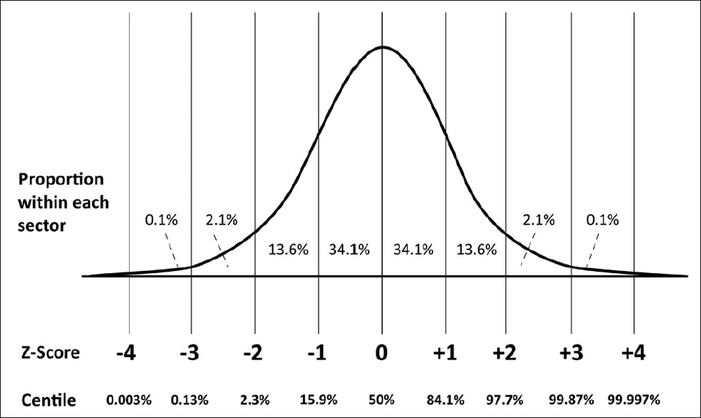
The z-score (or z-value) of a value is how many standard deviations it is away from the mean where the distribution is scaled to a standard normal, meaning it has a mean of 0 and a standard deviation of 1. What makes this so convenient is that we can always say exactly what percent of the values in the distribution are below and above that z-value. For instance, if one of our values has a z-score of -2, we know that only 2.3% of values in the distribution are at that value or below, while the other 97.7% are above that. You should be able to see why this can be quite useful for outliers, as it lets us choose the exact cutoffs for outliers based on percentages!
For the sake of ease, we’ll apply a nearly identical decision rule for removing outliers using z score: We’ll remove an observation if it has at least three z-scores with an absolute value above 2 (meaning it’s above 2 or below -2) or at least two z-scores with an absolute value above 3.
We can calculate the z-scores manually, but we should always check first to see if there’s a pre-built function to do it for us! As expected, the zscore function from the scipy.stats module will automatically transform all values in a DataFrame or NumPy array to z-scores. First, let’s import it:
# import zscore from scipy.stats
from scipy.stats import zscore
Let’s work with the same subset of df_knn we used for the IQR method, df_out1. Remember this subset left out pitch count, home runs, player names, and effective speed. We’ll make a copy so we don’t mess with the original:
#create copy of df_out1: df_z1
df_out1_copy = df_out1.copy()
Now let’s convert all the values in df_out1_copy to z-scores:
#apply zscore to df_z1 to return a df of z-scores
df_z1 = df_out1_copy.apply(zscore)
df_z1.head()
| xwoba | xba | launch_speed | launch_angle | spin_rate | effective_speed | release_extension | |
|---|---|---|---|---|---|---|---|
| 0 | 1.236586 | 1.155269 | 1.073227 | -0.230107 | 0.387131 | 0.183411 | -0.230140 |
| 1 | 0.817417 | 0.703906 | 0.755488 | 0.081264 | -0.550463 | 0.037301 | 0.196325 |
| 2 | 0.976951 | 0.795487 | 1.708706 | 0.496425 | -0.264838 | -0.047709 | -0.123524 |
| 3 | -0.386914 | -0.421231 | -0.550775 | 0.288844 | -0.090980 | 0.810356 | 0.338480 |
| 4 | 0.836185 | 0.815112 | 1.285053 | 0.012070 | -0.022678 | -0.321333 | -0.336756 |
We see the zscore function successfully transformed each value in df_z1 to a z-value.
Now we’ll do a similar operation we did for IQR, where we remove values with an absolute z-score above 2 and 3.
# create news dataframes df_out2 and df_out3, which removes outliers when the absolute values of the z-scores are above 2 or 3, respectively
df_z2 = df_z1[df_z1.abs() < 2]
df_z3 = df_z1[df_z1.abs() < 3]
df_z2.tail()
| xwoba | xba | launch_speed | launch_angle | spin_rate | effective_speed | release_extension | |
|---|---|---|---|---|---|---|---|
| 531 | NaN | -1.775320 | -1.751124 | -1.717769 | 0.461642 | 0.818326 | 0.018631 |
| 532 | -0.881158 | 0.154421 | -0.021209 | NaN | NaN | 0.898022 | NaN |
| 533 | -0.962490 | -1.121171 | -1.503993 | -0.333898 | -0.668438 | -1.014692 | NaN |
| 534 | 1.565040 | 1.443095 | 0.261226 | -0.679865 | -0.842297 | 0.712064 | 0.018631 |
| 535 | NaN | NaN | NaN | -1.717769 | 0.480270 | -0.058335 | 0.018631 |
We can now subset df_knn the exact same way we did with IQR to create df_no_out2, our DataFrame with outliers removed. Let’s check its info() as well:
# subset df_knn by removing observations in df_out2 with 3 or more NA and observations in df_out3 with 2 or more NA
df_no_out2 = df_knn[(df_z2.isnull().sum(axis=1) < 3) & (df_z3.isnull().sum(axis=1) < 2)]
df_no_out2.info()
<class 'pandas.core.frame.DataFrame'>
Int64Index: 508 entries, 0 to 534
Data columns (total 12 columns):
home_runs 508 non-null int64
player_name 508 non-null object
total_pitches 508 non-null int64
pitch_percent 508 non-null float64
xwoba 508 non-null float64
xba 508 non-null float64
launch_speed 508 non-null float64
launch_angle 508 non-null float64
spin_rate 508 non-null float64
velocity 508 non-null float64
effective_speed 508 non-null float64
release_extension 508 non-null float64
dtypes: float64(9), int64(2), object(1)
memory usage: 51.6+ KB
Not bad! The z-score method was only slightly more selective than the IQR method.
The IQE method and z-score method are very similar at heart. If you calculated the z-scores which corresponded to your fence values, you’d get the exact same results. You can use either, but be aware that z-score will break down when applied to a non-normally distributed variable (one of the reasons we left out pitch count and home runs) or an extremely small dataset. You can use the modified z-score for a smaller dataset if necessary.
Ultimately, the method you should use is primarily a matter of preference. z-score is a bit more of a traditionally statistical perspective, while IQR is more of an intuitive approach. Also, please remember we chose the barrier for outliers arbitrarily. Outlier theory is a subset of statistics with a lot of discussion, but this is a great place to get started if you want to learn more.
Outlier Post Analysis
Remember when we said that cleaning data was often circular? It’s time for us to go back and look at some of those visualizations we did before the outlier removal to be sure we’re done. One way to do this is to plot the ‘before’ and ‘after’ data on the same scatterplot like this:
#plot two dataframes on the same plot
graph = sns.jointplot(x = df_knn["velocity"], y=df_knn["spin_rate"], color="r")
graph.x = df_no_out2["velocity"]
graph.y = df_no_out2["spin_rate"]
graph.plot_joint(plt.scatter, marker='x', c='b', s=50)
<seaborn.axisgrid.JointGrid at 0x24a448e8438>
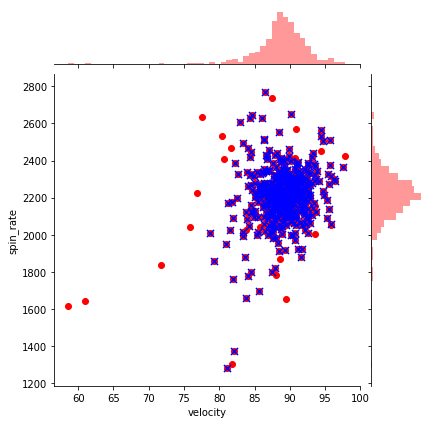
In this scatterplot, the red dots represent the ‘before’ data, while the blue x’s represent after. Obviously, for every blue point there’s a red point as well, but we can clearly see which observations were removed. We can already see a ton of those points which were far from the center are gone!
Let’s also compare the original pitching scatterplots with the same data after the outliers:
## before plots using df_knn
f, axes = plt.subplots(nrows = 1, ncols = 3, figsize=(24,5))
sns.scatterplot(x = "velocity", y = "spin_rate", data=df_knn, ax=axes[0], color="r", s=75)
sns.scatterplot(x = "velocity", y = "release_extension", data=df_knn, ax=axes[1], color="g", s=75)
sns.scatterplot(x = "release_extension", y = "spin_rate", data=df_knn, ax=axes[2], color="b", s=75)
plt.close(2)
plt.close(3)
plt.close(4)
plt.show()
# after plots using df_no_out2
f, axes = plt.subplots(nrows = 1, ncols = 3, figsize=(24,5))
sns.scatterplot(x = "velocity", y = "spin_rate", data=df_no_out2, ax=axes[0], color="r", s=75)
sns.scatterplot(x = "velocity", y = "release_extension", data=df_no_out2, ax=axes[1], color="g", s=75)
sns.scatterplot(x = "release_extension", y = "spin_rate", data=df_no_out2, ax=axes[2], color="b", s=75)
plt.close(2)
plt.close(3)
plt.close(4)
plt.show()
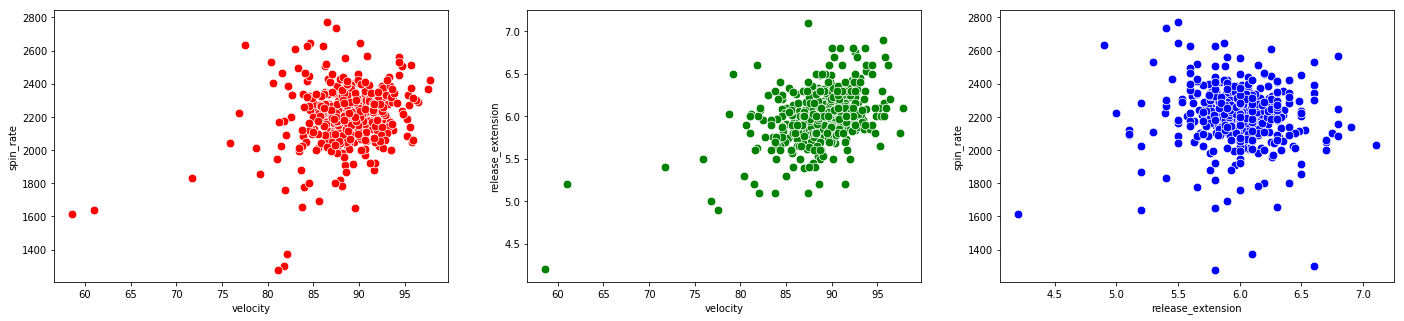
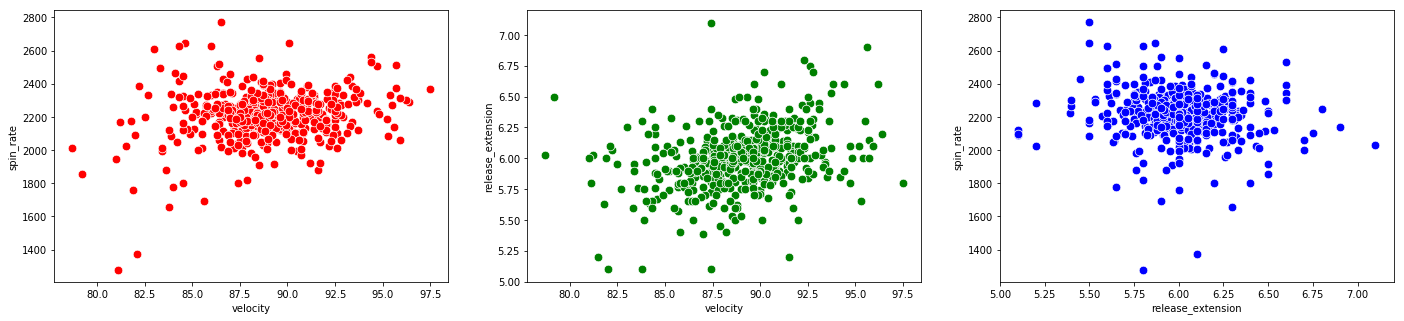
We can see a substantial improvement on the data. Most of the observations are now in the center of the window, meaning it’s not nearly as skewed by the outliers.
Let’s also compare the hexplots for launch speed vs launch angle for before and after as well:
# hexplot before using df_knn
sns.jointplot(x = "launch_speed", y = "launch_angle", data=df_knn, kind="hex", color="mediumpurple", height=6)
plt.show()
# hexplot after using df_no_out2
sns.jointplot(x = "launch_speed", y = "launch_angle", data=df_no_out2, kind="hex", color="mediumpurple", height=6)
plt.show()
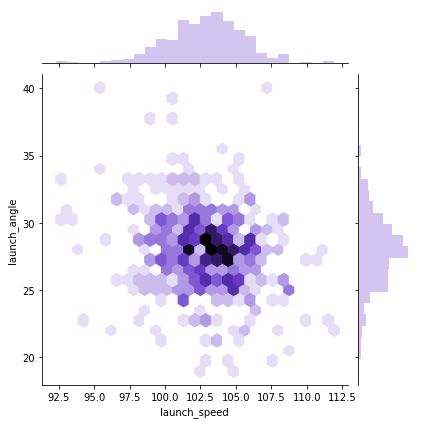
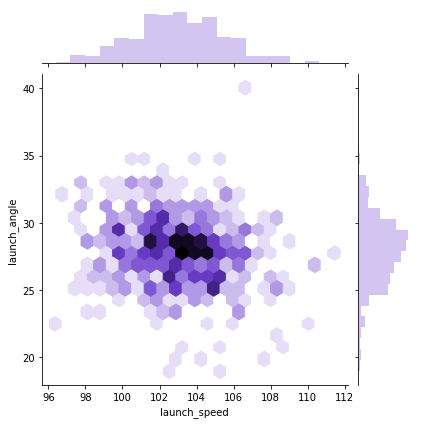
It definitely looks better. Finally, let’s loop through once more and compare our boxplots and histograms for before and after. This can be particularly helpful when deciding whether to perform another round of outlier removal. We’ll leave out the variables we didn’t consider when removing outliers:
#loop through columns of df_knn
for x in df_no_out2.drop(["home_runs", "player_name", "total_pitches"], axis=1):
# histogram before
plt.figure(figsize=(15,10 ))
plt.subplot(2,2,1)
hist = sns.distplot(df_knn[x])
hist.set_title("Histogram of " + str(x) + " before outlier removal")
hist.set_ylabel(str("frequency"))
# histogram after
plt.subplot(2,2,2)
hist = sns.distplot(df_no_out2[x], color = "r")
hist.set_title("Histogram of " + str(x) + " after outlier removal")
hist.set_ylabel(str("frequency"))
# boxplot before
plt.subplot(2,2,3)
sns.boxplot(x = df_knn[x], orient="h")
plt.title("Boxplot of " + str(x) + " before outlier removal")
# boxplot after
plt.subplot(2,2,4)
sns.boxplot(x = df_no_out2[x], orient="h", color = "r")
plt.title("Boxplot of " + str(x) + " after outlier removal")
plt.show()
print("\n\n\n")
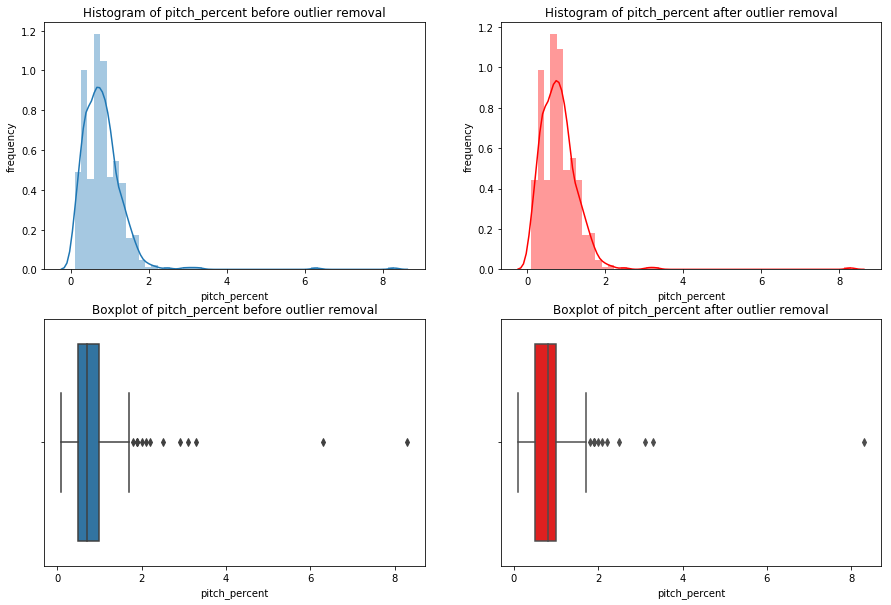
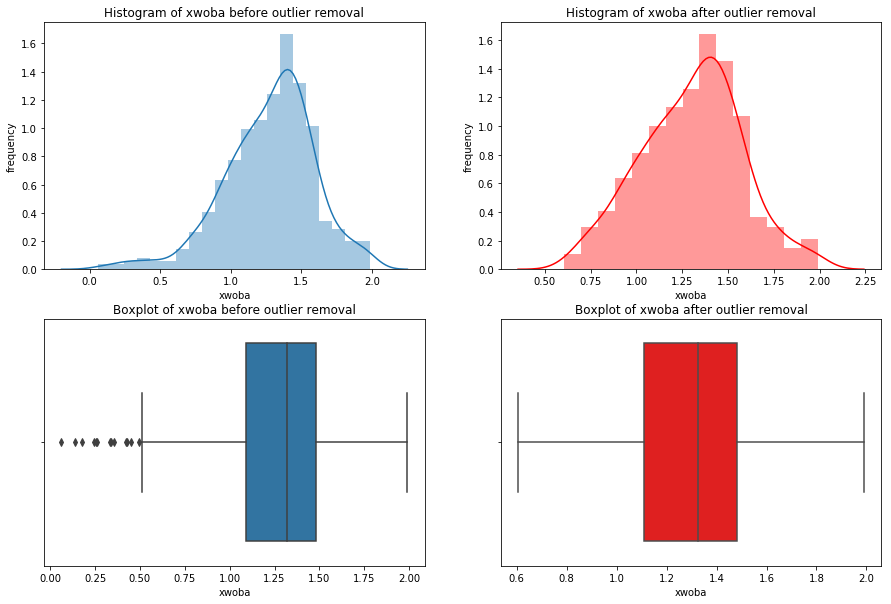
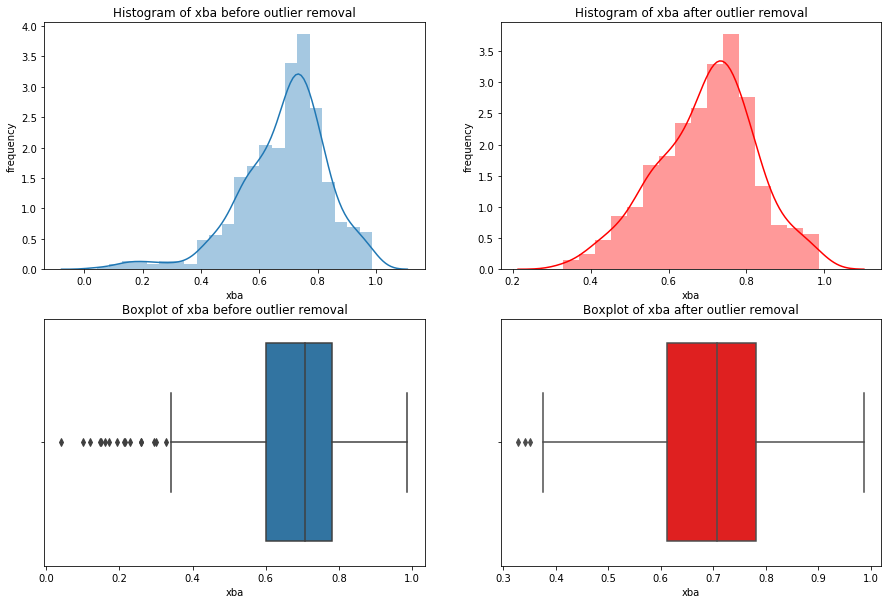
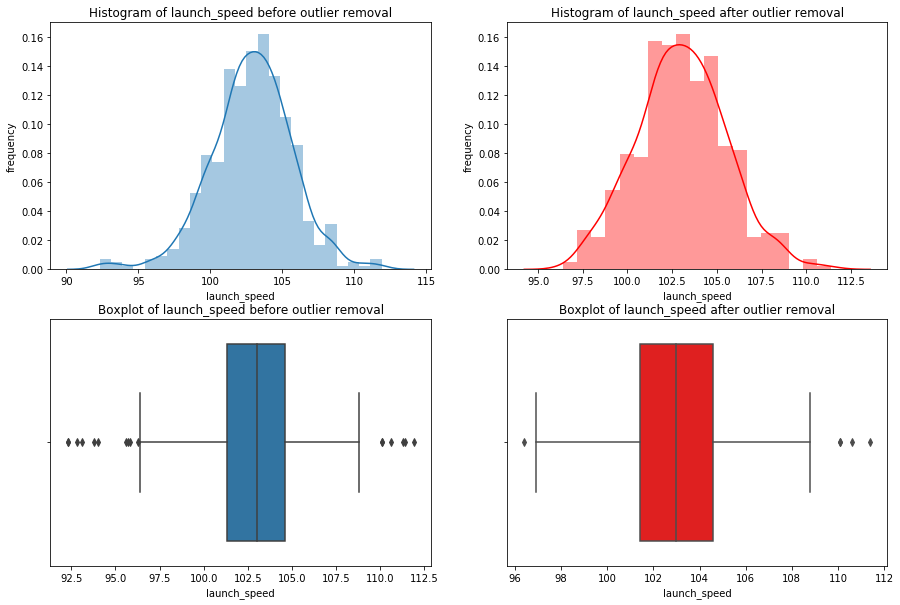
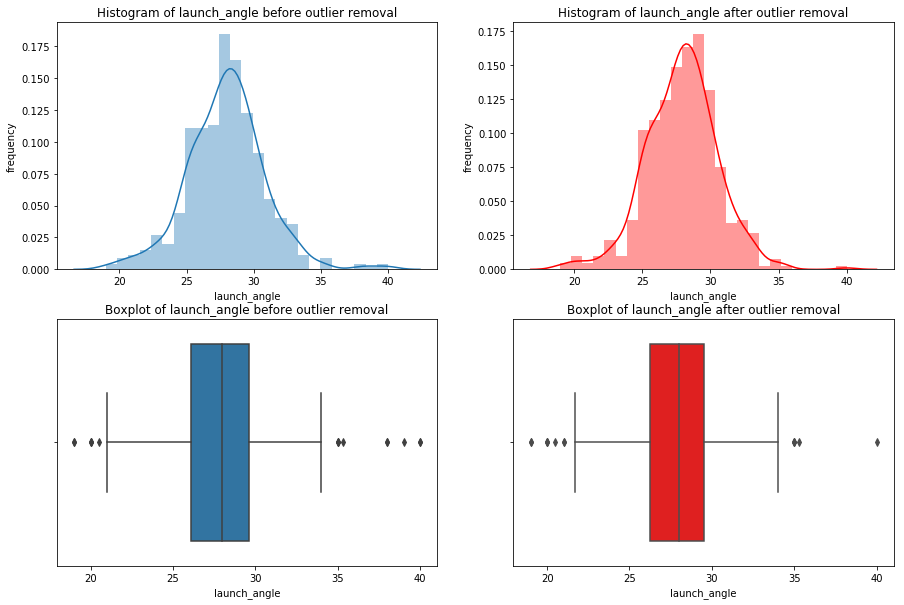
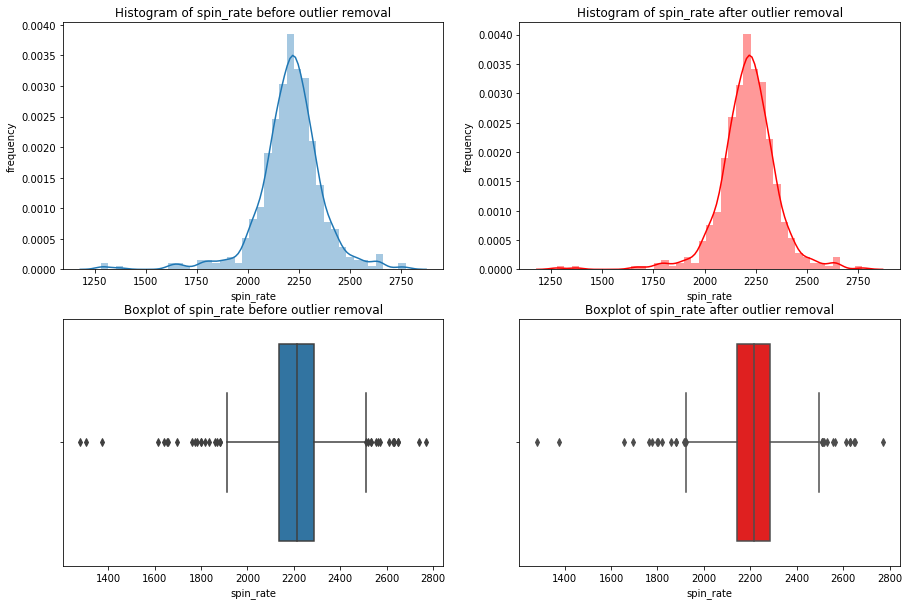
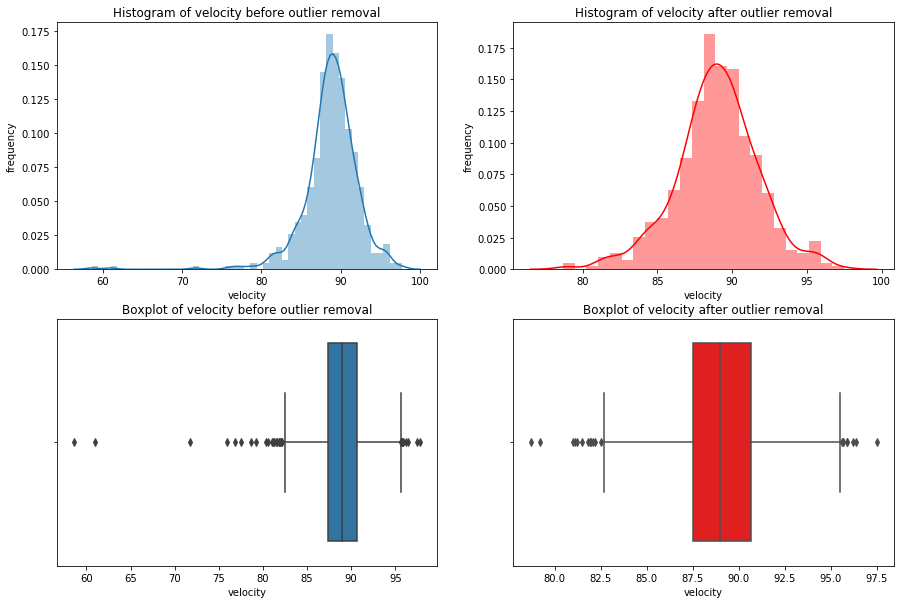
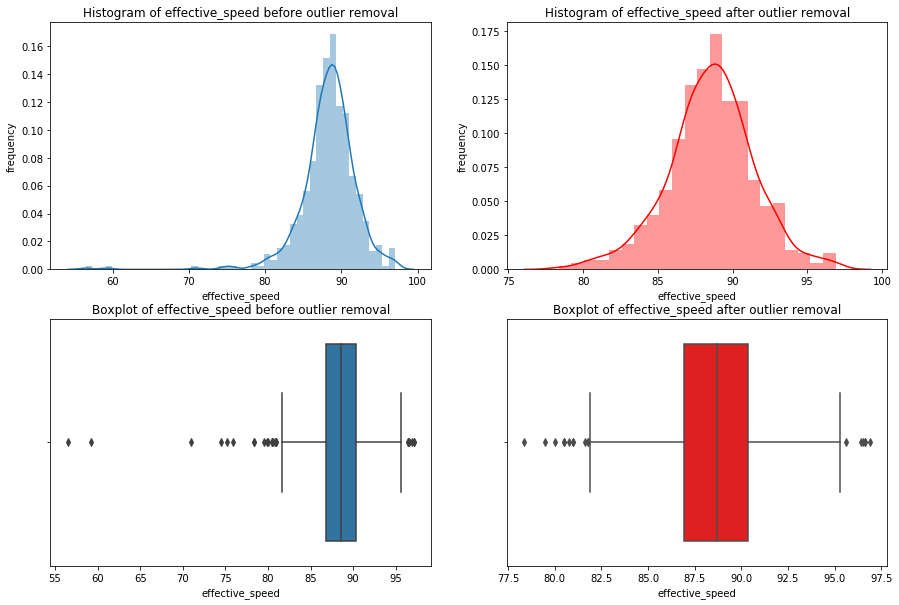
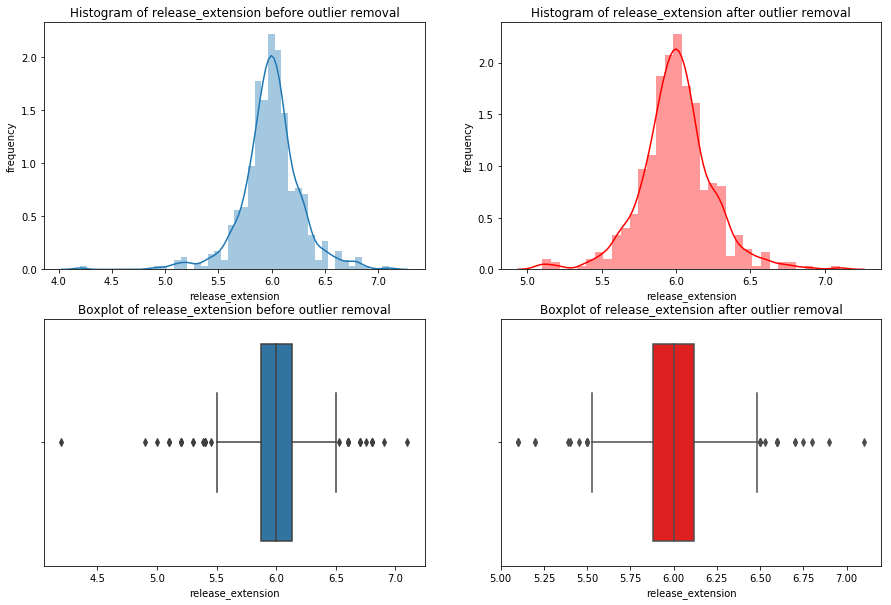
Notice how many of the histograms have shifted due to the lack of skewing by the outliers, and many of the outliers, but not all, are gone. If I saw these results, I’d strongly consider going back to widen the net in order to capture some more of these outliers. I’d perform the removal again with the new net and compare the results of the new net with the last. You continue this cycle until you feel you’ve found an optimal net. However, for the sake of this guide we can move on!
The only type of outlier I didn’t mention were outliers that could be corrected instead of removed. These tend to be unique cases.
For example, say this DataFrame labeled the launch angle for a one home run observation as being -28 degrees instead of 28 degrees. In a case like this, our visualizations would immediately show this value is a massive outlier. We’d conclude the value is incorrect, because it’s not possible to hit a home run at -28 degrees. In this case, we’d think the negative was mistakenly included and look up the correct value on one of the many statistical databases like Baseball Reference to correct it. This is not particularly common but is certainly legitimate when the circumstance dictate. Be wary of employing this method, as it should also trigger the same questions that missing data did. Is this incorrect at random, or was there a cause? What does this say about the possibility of other data in the set being inaccurate?
Nonetheless, we’re finally done cleaning our DataFrame! We’ve removed or imputed any missing values, removed outliers, and learned a few cool visualization tricks along the way using seaborn. On to our last brief chapter, tidying data.
Chapter 4
Tidying Data
This is the very last topic we’ll cover. For those of you who stuck around, we’re almost there! This chapter is quite short.
Way back in the introduction I drew a distinction between cleaning data and tidying data, but haven’t talked about it since. This is because we were already fortunate enough to start with a tidy dataset. Tidying data is a process that precedes cleaning and provides standardization to make your data as easy to possible to clean and prepare for analysis.
This entire concept is pioneered in Tidy Data by Hadley Wickham, a leader in the field data science and developer of many of the most advanced R libraries including my person favorite, the Tidyverse. Tidy Data isn’t a long read–don’t worry, it’s much shorter than this was!
Hadley describes tidy data as having three primary characteristics. In tidy data:
- Each variable forms a column.
- Each observation forms a row.
- Each type of observational unit forms a table.
Do those first two sound familiar? This is the reason I was so adamant about using variable and observation instead of column and row. Every data set will come with columns and rows, but they may not be tidy. By thinking of them as observations and variables, you can immediately recognize untidy data. As I said, we were lucky enough to have our data already tidy. Thanks again to Daren for making that the case. If you’re wondering about the third characteristic, go read Tidy Data.
In reality, you’ll often be given untidy data. Hadley describes all the way to fix untidy data using R, but it’s still an absolutely crucial read for python users. You shouldn’t even think about cleaning data until it’s tidy, and you shouldn’t start anywhere else to learn about Tidy Data. This was one of the most formative reads for my geting started as a data scientist. I plan on creating a python companion for Tidy Data soon, where I give you the python tools to do all the tidying methods Hadley performs in R.
That does it for this guide! Please feel free to reach out to me at christopherhauman@gmail.com if you have any questions, corrections, or recommendations.
A special thank you to Daren Willman for making the Statcast data available on Savant. Here’s a link to his twitter account, where he regularly shares amazing new visualization methods and tools. This is my personal favorite.